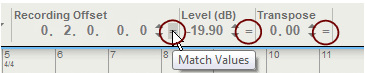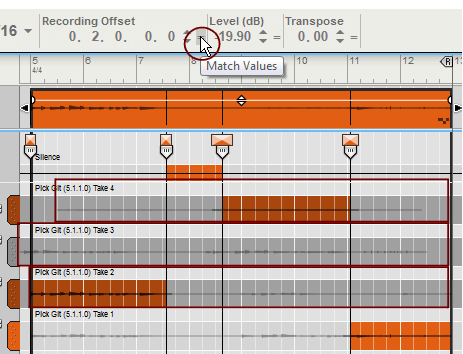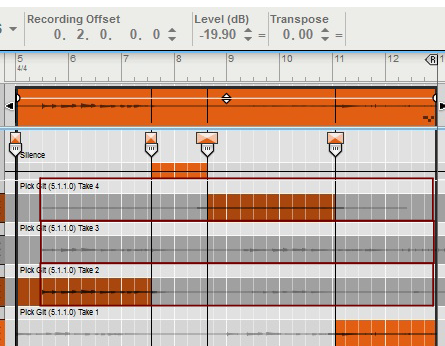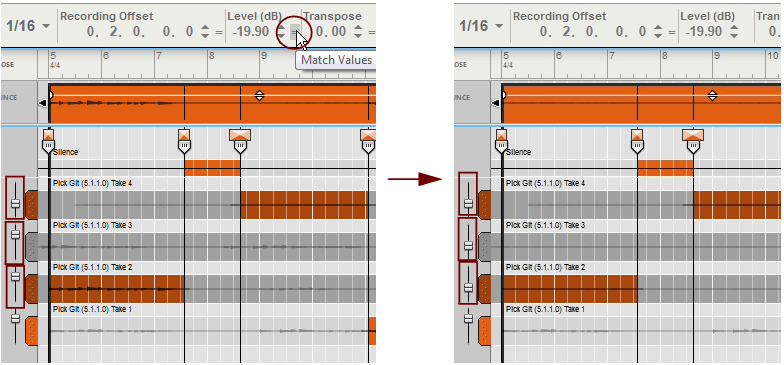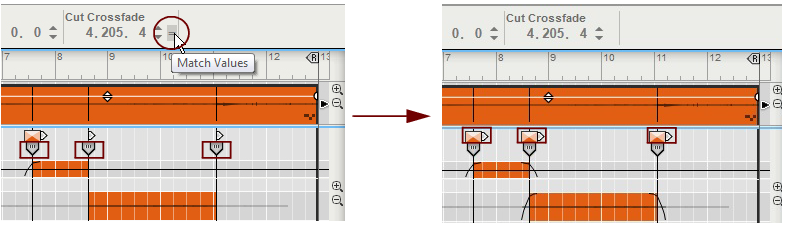|
|
See “Inspector segment displays” for details on how to edit in the Inspector displays.
For Cut Handles, only Crossfade values can be matched - not the Positions. See “Matching audio values using the "Match Values" function”.