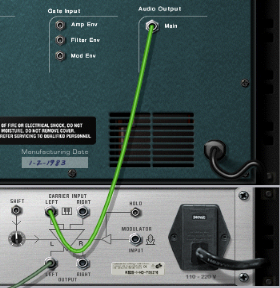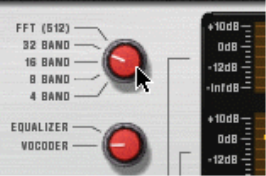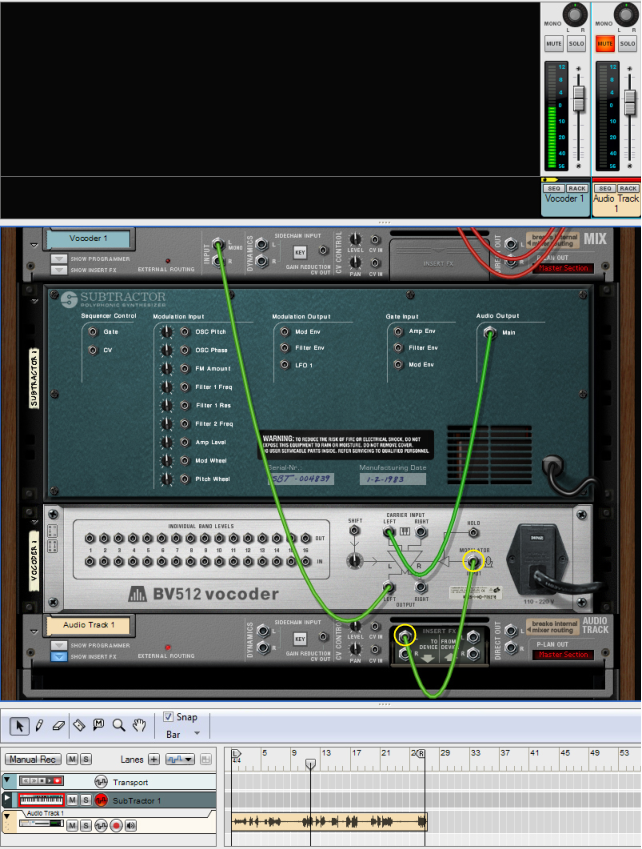This tutorial describes how to connect and use a typical vocoder setup. We assume here that you have a MIDI keyboard connected. For details on the parameters, see “BV512 parameters”.
It’s important to have high frequencies (a lot of harmonics) in the carrier. On the Subtractor, a simple but effective carrier sound would be based on a sawtooth wave, with the filter fairly open. For more about choosing carrier sounds, see “Choosing a carrier sound”.
See “BV512 parameters” for details.
Refer to “Recording audio from Mix Channel outputs” for more details on how to record Mix Channel outputs.