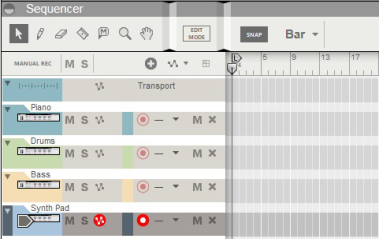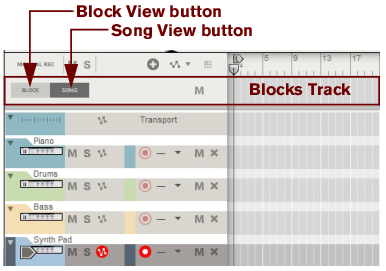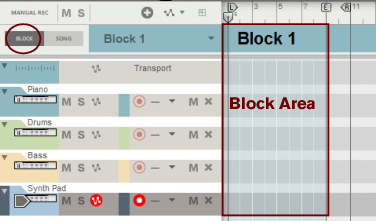A colored area appears on the arrangement pane with the Block name at the top on the Blocks Track. By default, the Blocks are named “Block n” where “n” is a number between 1 and 32. If you like, you can rename your Blocks to more suitable names (see “Renaming Blocks”). The Block View is where you record the clips you want to include in a specific Block. The clips present in the colored Block area in the Block View are unique only to that specific Block.