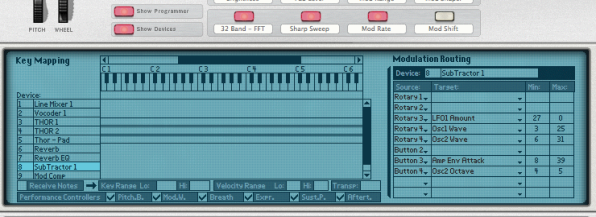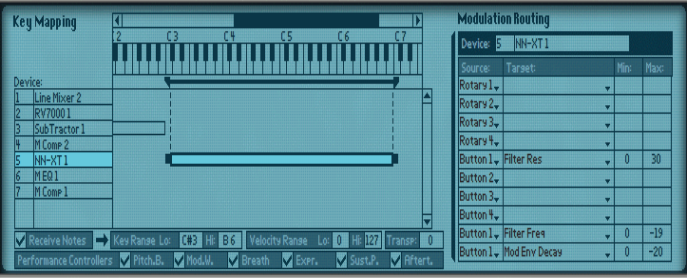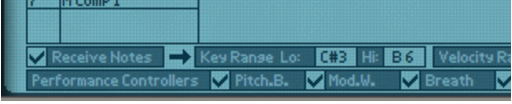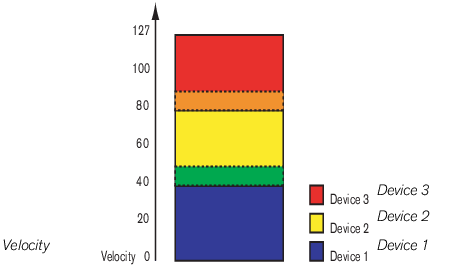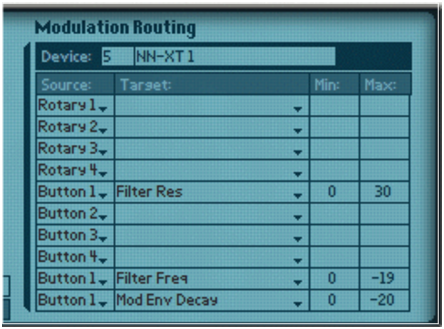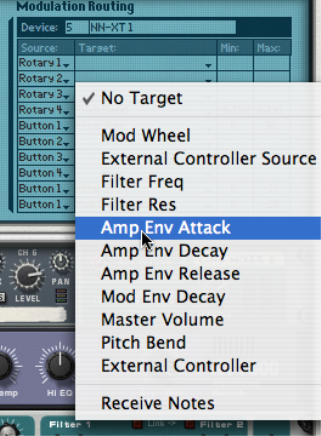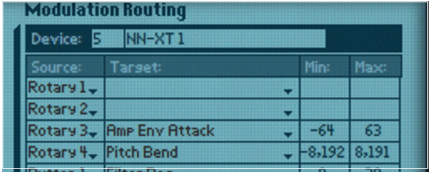|
3.
|
Now, velocity values between 41 and 60 will trigger notes from both Device 1 and Device 2. Likewise, velocity values between 81 and 100 will trigger sounds from Device 2 and Device 3.
On the back of the Programmer panel are four CV Modulation Inputs for connecting external sources to modulate any of the parameters that are accessible in the Target section in the Programmer, see “Programmer CV Inputs”.
Here you can connect external CV modulation sources for modulating any of the Target parameters in the Programmer (see “Using Modulation Routing”). Next to each CV Input are one sensitivity knob and one polarity switch that work as follows: