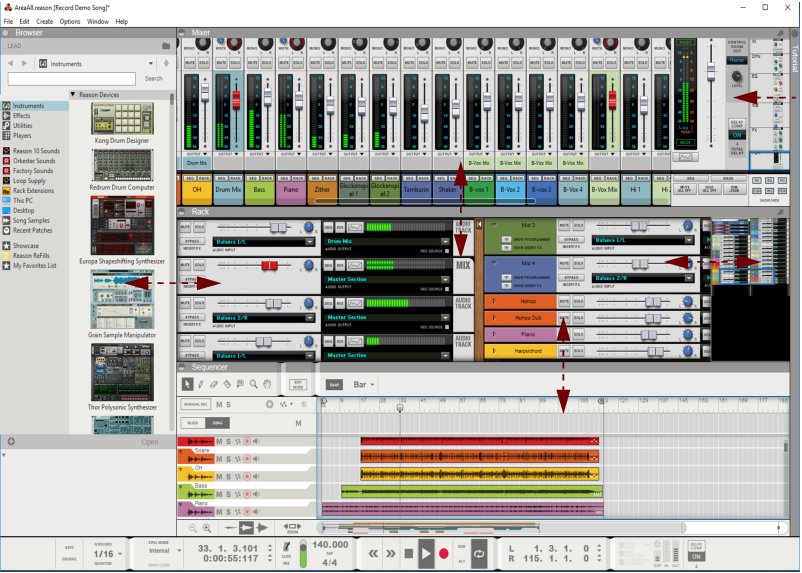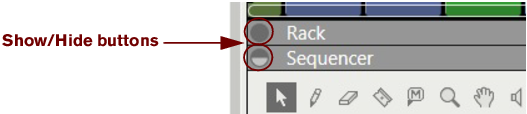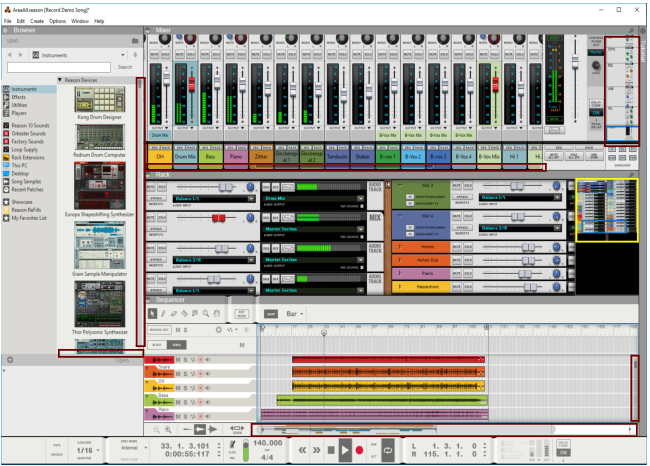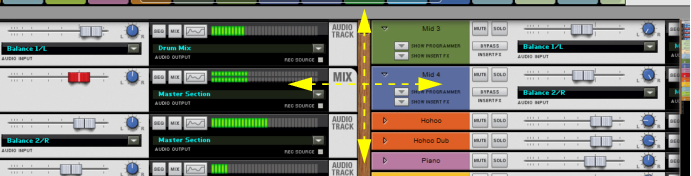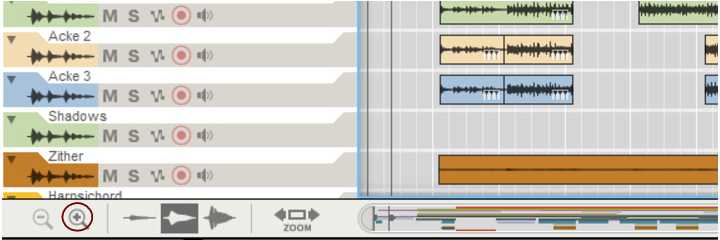In the Sequencer you have to manually switch to the Hand Tool by selecting it from the sequencer Toolbar. With the Hand Tool selected, you can scroll in any direction on the Edit/Arrangement Pane. Refer to “Hand Tool” for more information.
In the Sequencer it’s possible to zoom in and out horizontally using the Song Navigator. You can also use the Magnifying Glass Tool on the Sequencer Toolbar to zoom vertically - see “Magnifying Glass Tool”. In addition to this, it’s also possible to set a zoom level for the audio recordings inside the Audio Clips.
Using the Small Waveform Zoom Mode is especially useful if you have recorded with the Clip Safe function (see “Recording using the Clip Safe function in Propellerhead Balance”) where the dynamic range can be quite wide.