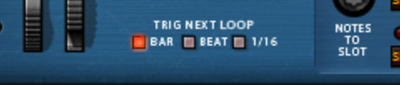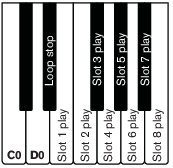Refer to “Pattern automation recording details” for details about Pattern Automation.
It’s also possible to control playback, stop and Loop Slot selection in real-time by pressing different keys on a MIDI keyboard. By pressing the keys E0 to B0 you select Loop Slot 1-8 and start playback of the corresponding loop. The loop(s) will play back continuously, one loop at a time, until you press the D#0 key to stop playback, or click the Run button or Stop in the main sequencer. The time between key press and Loop Slot switching is determined by the Trig Next Loop function, see “The Trig Next Loop function”.
|
•
|