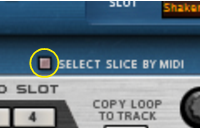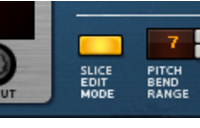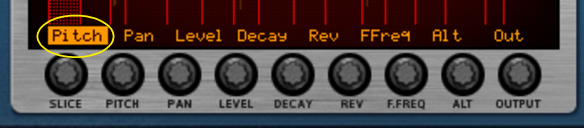Here you can edit the notes that play the slices. There is a special REX edit lane for editing REX slice notes, with the notes indicated by the slice numbers instead of by pitches. Editing notes in the sequencer is described in the “Note and Automation Editing” chapter.
Here you are able to edit several parameters for each slice, by first selecting the slice and then using the knobs below the waveform display. If you want to edit a single parameter for several slices at once, a more convenient way would be to use the Slice Edit Mode, see “The Slice Edit Mode”. The following slice parameters can be set: