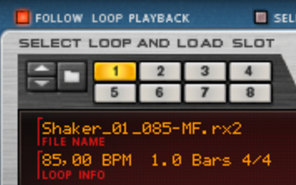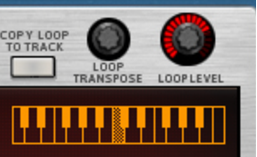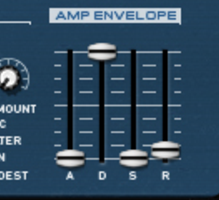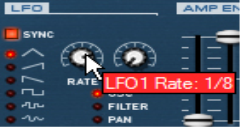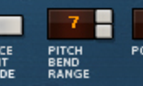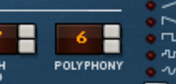Refer to “Adding Loops” for info on how to load REX files and to “Editing in the Waveform Display” for info about editing the REX loop.
|
|
|
|
This parameter determines to what degree the overall pitch of all the REX files will be affected by the Filter Envelope (see “Filter Envelope”). You can set negative or positive values here, which determines whether the envelope curve should raise or lower the pitch.
|
|
|
•
|
|
|
Note that the Filter Frequency parameter is usually controlled by the Filter Envelope (see “Filter Envelope”) as well. Changing the Filter Frequency with the Freq slider may therefore not produce the expected result.
|
|
|
Please refer to “Envelopes - General” in the Subtractor chapter for a description of the basic envelope parameters.
|
|
| Waveform
|
|