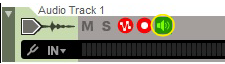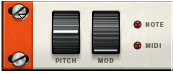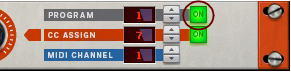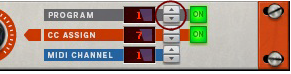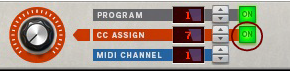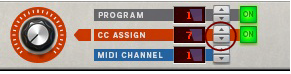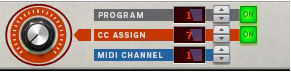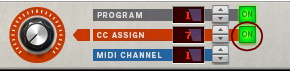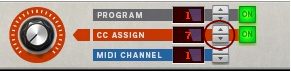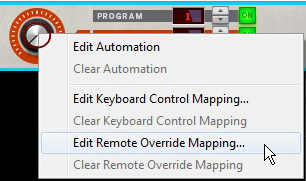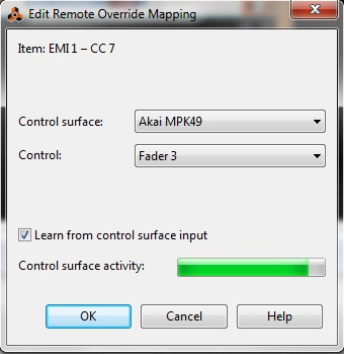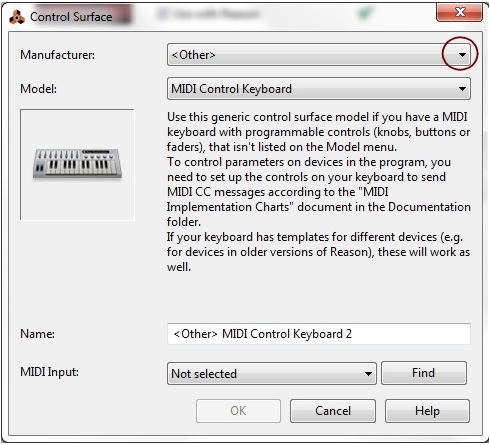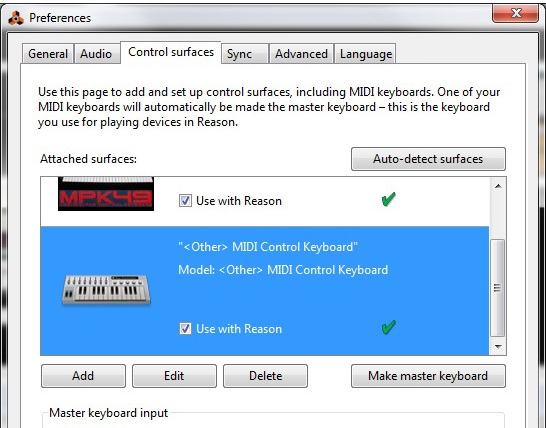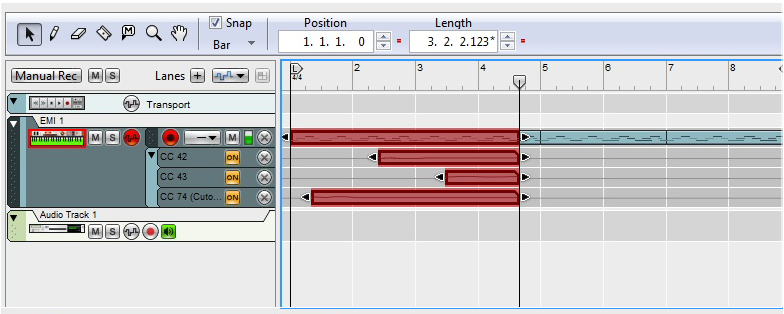If you want to play and/or record MIDI from your MIDI instrument to Reason, connect your instrument’s MIDI Out to your computer’s MIDI In as well, see “Recording MIDI Controller automation from the controlled MIDI instrument”.
|
•
|
|
5.
|
|
7.
|