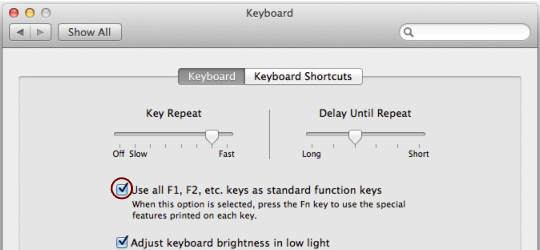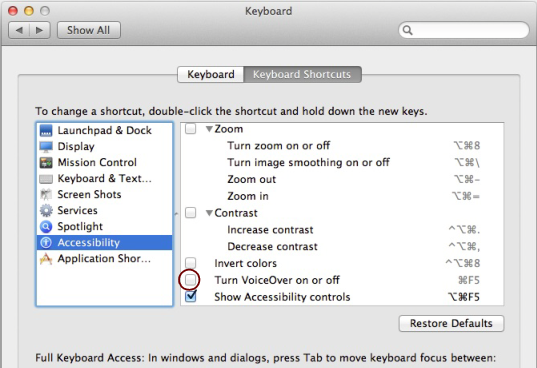When you work with Reason, you will do a lot of navigating between the three main areas - the main mixer, the rack and the sequencer. The quickest way to switch between these areas is to use the function keys F5, F6 and F7 (see “Navigating between the areas” for details). Also, the F2, F3, F4 and F8 keys are shortcuts for showing and hiding the Spectrum EQ window, Browser, On-screen Piano Keys window and the Tool Window, respectively.