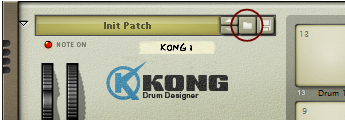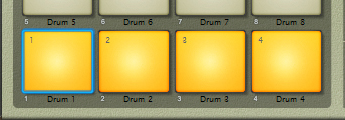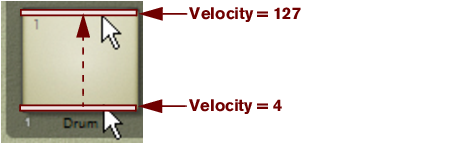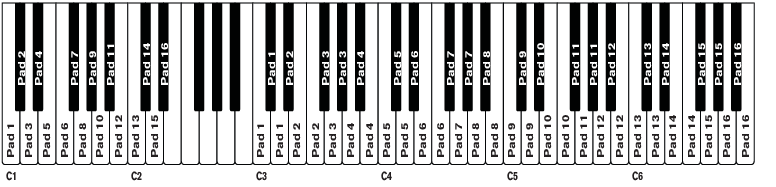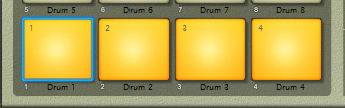Loading a sample will automatically open it in an NN-Nano Sampler module (see “NN-Nano Sampler”) and loading a REX file will automatically open it in a Nurse Rex Loop Player module (see “Nurse Rex Loop Player”).
|
4.
|
These parameters are described in “The Drum Control Panel”. Note that the Drum Control Panel parameters are “global” for each Drum channel. Each drum sound can consist of a number of different sound and FX modules, each with their separate set of parameters. Refer to “The Drum modules”, “The Support Generator modules” and “The FX modules” for details about all the modules that can be used to build up a complete Drum sound.
Note however, that you don’t necessarily need to save the Drum patch - all settings are included when you save a Kong Kit Patch (see “Saving Kit Patches”) and/or your song.