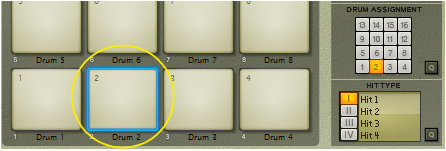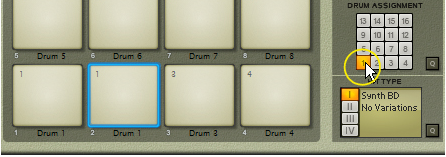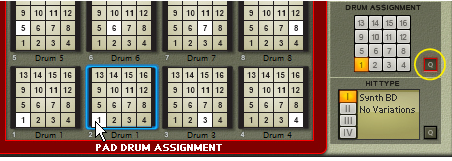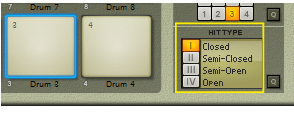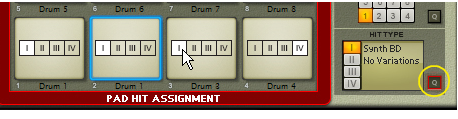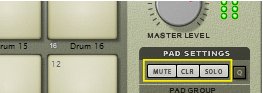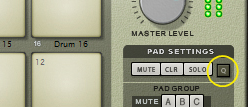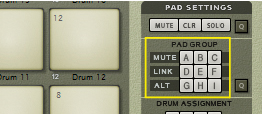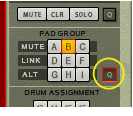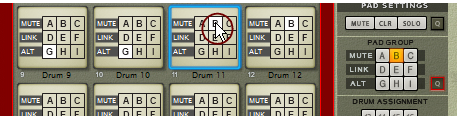Kong features 16 pads and 16 Drum channels, as described earlier. Each pad can control a separate Drum sound channel. You can also assign several pads to control a single Drum sound channel. This is especially useful if you want to apply different settings, like Hit Types (see “Assigning Hit Type to Pads”), for each pad so that the controlled Drum sound channel responds differently. By default the 16 pads are assigned to their corresponding Drum sound channel; Pad 1 to Drum 1 and so on. If you want to change this assignment, proceed as follows: