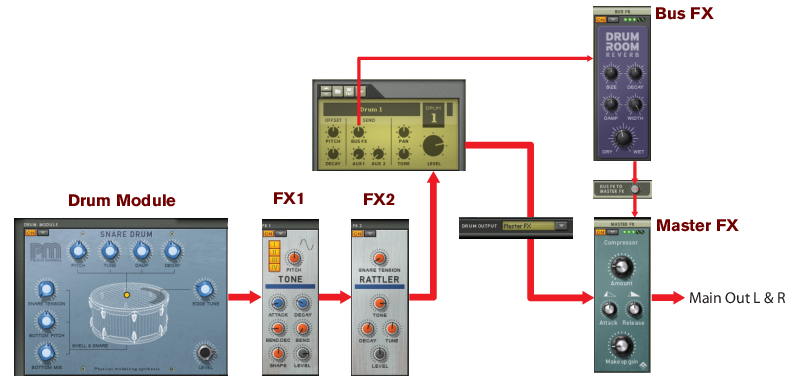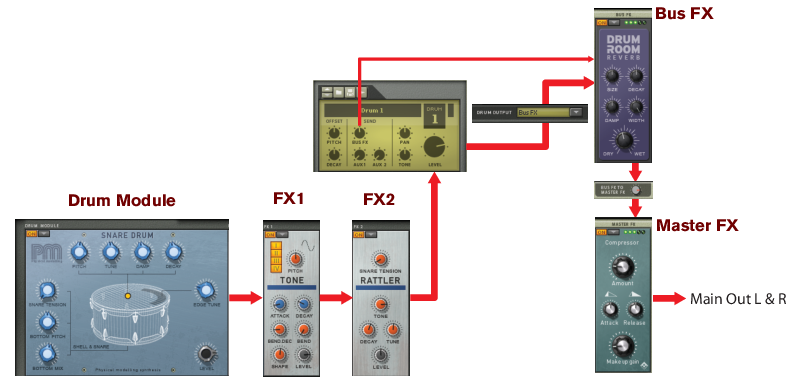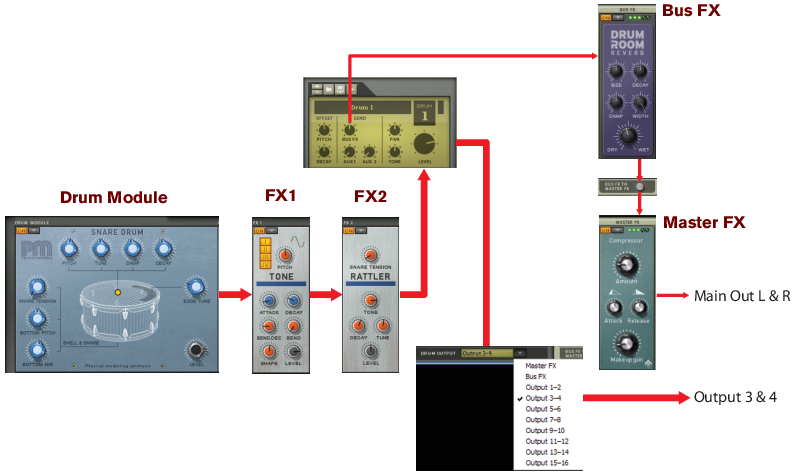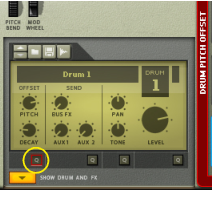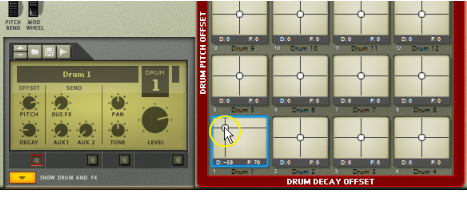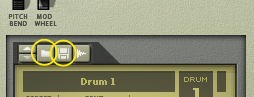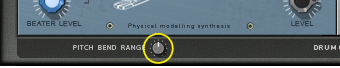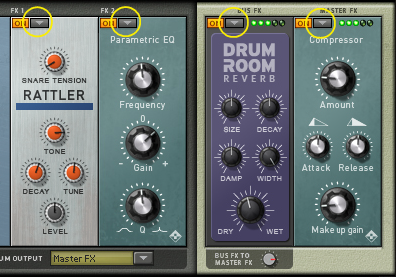The output signal from a Drum module is sent via the FX1 and FX2 Slots to the Bus FX, Master FX or to a pair of the individual outputs on the back of the Kong panel. There is also an internal Bus FX Send that can be used to send an audio signal from the Drum via the FX1 and FX2 Slots to the Bus FX. The Bus FX Slot can the hold e.g. a reverb module which can be used a send effect for all the Drum channels. As an extra bonus, you can also hook up an external effect device between the Bus FX and Master FX Slots, see “Using external effects with Kong”.
Depending on current Drum Output setting, the effect will be a little different - see the examples in “Signal flow”.
|
•
|
Loading and Saving Kong Drum patches (“.drum”) are done in the same way as with any other Reason device - see “Creating a new Kit Patch”, “Loading patches” and “Saving patches”.
It’s also possible to load samples and REX loops in the Drum Control Panel section. Loading a sample will automatically open it in an NN-Nano Sampler module (see “NN-Nano Sampler”) and loading a REX file will automatically open it in a Nurse Rex Loop Player module (see “Nurse Rex Loop Player”).
The sampling procedure is the same for all devices that can sample (Kong, NN-19, NN-XT and Redrum). The sampling and sample editing procedures are described in detail in the “Sampling” chapter.
Refer to the “Sampling” chapter for details on how to set up and use the sampling feature.
the following Drum Module types can be selected: NN-Nano Sampler, Nurse Rex Loop Player, Physical Bass Drum, Physical Snare Drum, Physical Tom Tom, Synth Bass Drum, Synth Snare Drum, Synth Tom Tom and Synth Hi-Hat. See “The Drum modules” for details about each Drum module.
the following module types can be selected for the FX 1 and FX 2 Slots: Noise generator, Tone generator, Room Reverb, Transient Shaper, Compressor, Filter, Parametric EQ, Ring Modulator, Rattler, Tape Echo and Overdrive/Resonator. See “The Support Generator modules” and “The FX modules” for details about each module type.