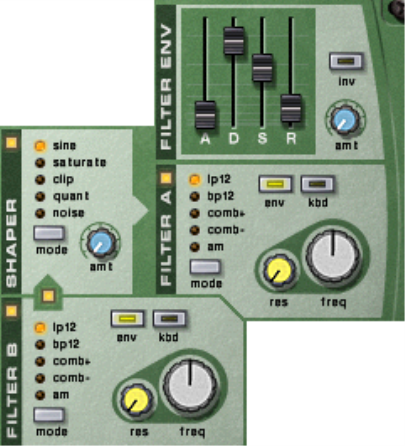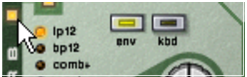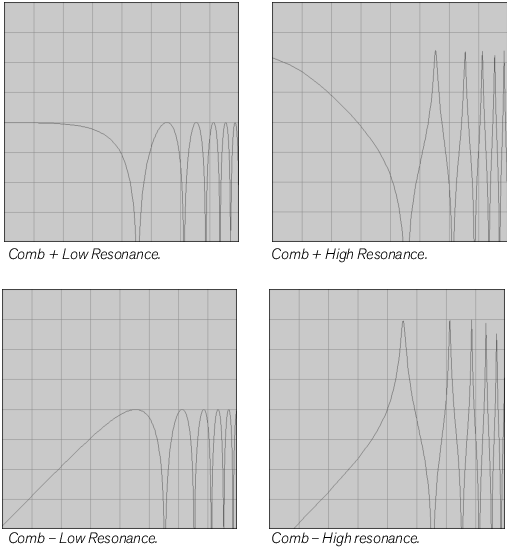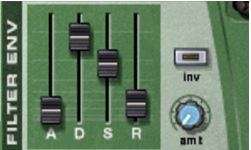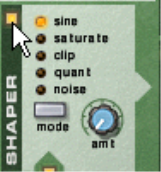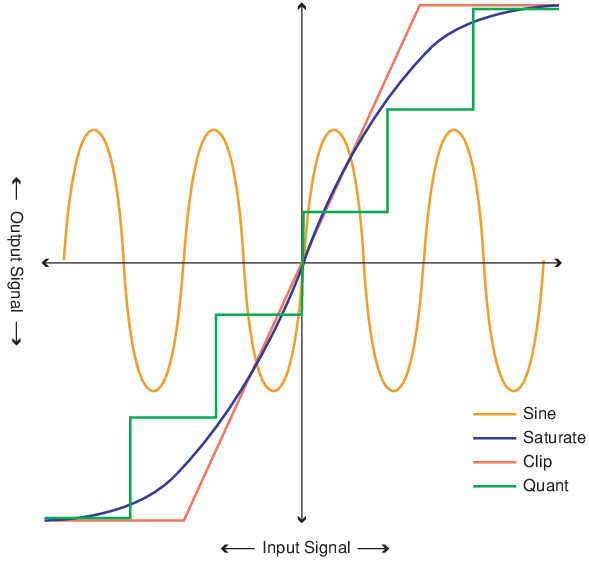|
•
|
You can select one of five different modes for shaping the sound, each with its own characteristics.
|
•
|
|
•
|
|
•
|
|
•
|
|
•
|