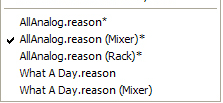Selecting this brings up the manage Content window, where you can choose do download additional contents to Reason. See “Managing additional content”.
Selecting this brings up the Manage Plugins window, where you can manage your VST plugins. See “Managing VST plugins”.
Selecting this, or pressing [F4], will show or hide the floating On-screen Piano Keys window. See “On-screen Piano Keys” for information on how to use the On-screen Piano Keys window.
Selecting this, or pressing [F2], will show or hide the Spectrum EQ Window. See “The Spectrum EQ Window” for more information.
Selecting this, or pressing [Ctrl]+[F3], will show or hide the floating Recording Meter Window. See “The Recording Meter Window” for more information.
Selecting this brings up the Missing Sounds window. See “Handling Missing Sounds” for more information.