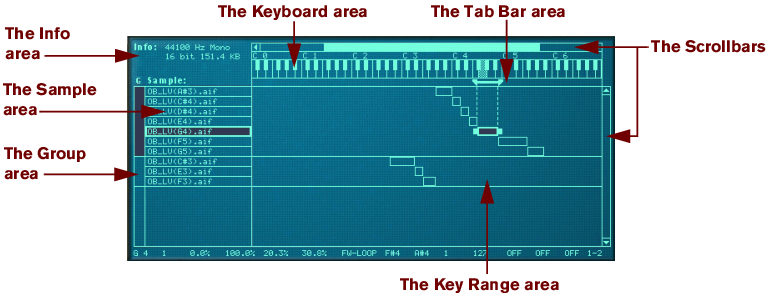This area does not show any information. However, by clicking in it, you can instantly select all the zones that belong to a certain group. See “Working with Grouping” for information on how to create groups.
Aside from the fact that is a guideline for setting up key ranges, it is also used for setting the root keys of, and auditioning loaded samples. See “About the Root Key” and “Auditioning samples” respectively for more information.
These parameters are adjusted on a per group basis (see “Group parameters” for more information on groups). Most of them relate to performance or playing style.