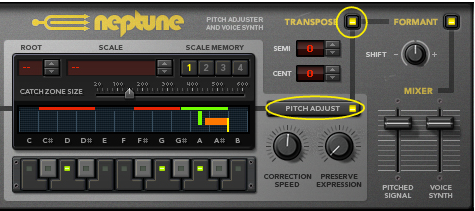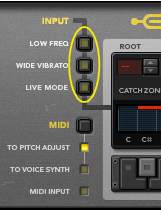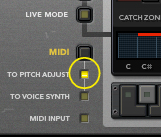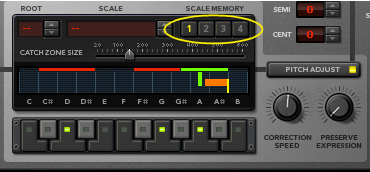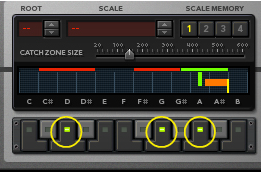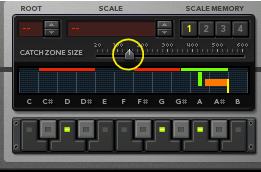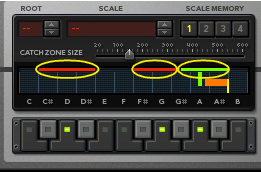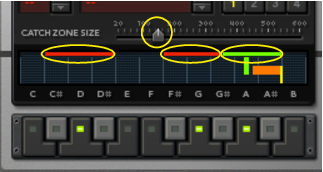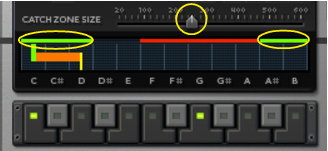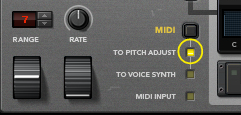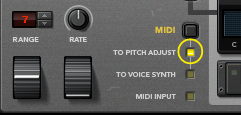|
1.
|
If your input audio has a heavy vibrato, this can cause Neptune to detect the wrong pitches. The result can be wobbling notes, unwanted swoops and glides etc. Activating the Wide Vibrato button will make the pitch detection ignore any vibrato in the input audio, eliminating the problems. Note however that the vibrato can still be retained in the processed sound, by raising the Preserve Expression parameter (see “About the Preserve Expression parameter”).
This will enable the pitch correction to be controlled also via MIDI (see “Using manual pitch correction”).
|
|
There are four Scale Memory slots in the Pitch Adjust section. The purpose of Scale Memories is to allow for automation of different Root Key, Scale and Catch Zone settings. A selected Scale Memory slot automatically stores which Root Key and Scale notes are active (see “Setting Root Key and Scale”), just like a Redrum stores what 16th note buttons are selected in a pattern. The Scale Memory slots also store Catch Zone settings (see “Setting Catch Zone Size”). By using automation of the Scale Memory slots from the Neptune sequencer track, you can easily switch characteristics throughout the song. The Scale Memory settings are automatically saved with the document when you save your Song.
|
|
|
•
|
|
|
The Preserve Expression parameter controls how much vibrato in the input audio should be let through when you use a fast Correction Speed setting (see “Setting Correction Speed”).
As soon as any MIDI note is received by Neptune, the Root Key, Scale and Catch Zone settings will be temporarily ignored. However, the Correction Speed (see “Setting Correction Speed”) and Preserve Expression parameters (see “About the Preserve Expression parameter”) will still be active.
|
|