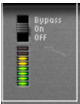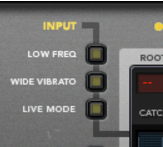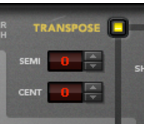|
|
Note however that the vibrato can still be retained in the processed sound, by raising the Preserve Expression parameter (see “About the Preserve Expression parameter”).
Routes incoming MIDI Note data to the Pitch Adjust section for manual control of pitch correction, see “Using manual pitch correction”. Pitch Bend and Vibrato (Mod Wheel) MIDI data will also be routed to the Pitch Adjust section.
Routes incoming MIDI Note data to the Voice Synth for generating additional harmony voices, see “Using the Voice Synth”. Pitch Bend and Vibrato (Mod Wheel) MIDI data will also be routed to the Voice Synth.
Set the Root key and Scale with the spin controls. You can also create your own custom scales by selecting individual notes in the Keyboard display. See “Setting Root Key and Scale” for more details on how to use these functions.
The edits you make of the Root, Scale and Catch Zone parameters are automatically stored in the selected Scale Memory slot. The settings of the Scale Memory are saved together with the rest of the Song data. Refer to “About the Scale Memory” for details on how to use the Scale Memory slots.
With the Catch Zone Size slider you set the range of the input pitches to be corrected to specific notes. Refer to “Setting Catch Zone Size” for details on how to use this function.
Set the time is should take to adjust the pitch to the set scale. See “Setting Correction Speed” for more details.
Set how much vibrato in the input audio should be let through when you use a fast Correction Speed setting. See “About the Preserve Expression parameter” for more details.
See “Using pitch shifting (Transpose)” for more details.
This slider controls the total output volume of the Pitch Adjust, Transpose and Formant sections routed to the Left and Right outputs (see “Audio Out”).