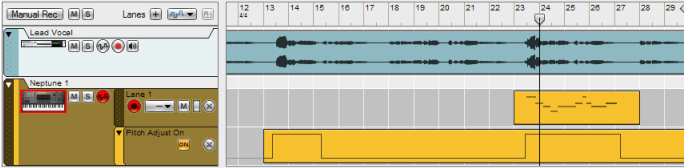|
6.
|
|
10.
|
|
|
If needed, adjust the Scale to fit the song key. If necessary, override certain passages manually with MIDI (see “Using automation for temporary pitch correction” above for a practical example).
|
|
|
1.
|
|
5.
|
|
•
|
Refer to “Bouncing Mixer Channels” for more details.