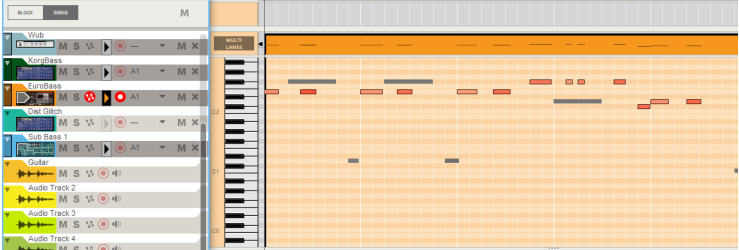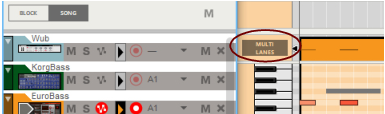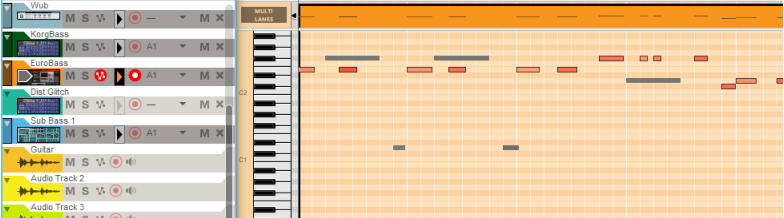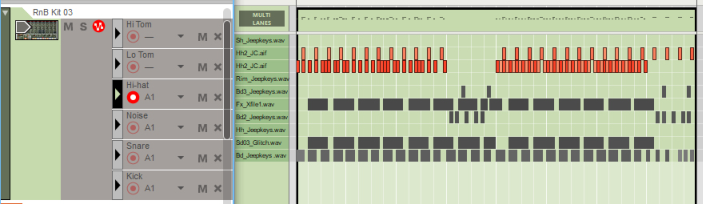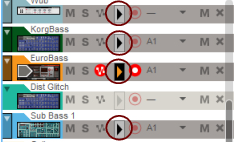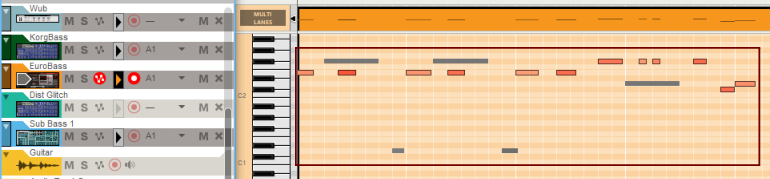The easiest ways of selecting what note lanes should be available for Multi Lanes editing are these:
|
|
With the Multi Lanes editing feature, the functions “Move/Duplicate Selected Notes to New Lane” and “Extract Notes to Lanes” are very useful, especially when working with drum tracks.
|