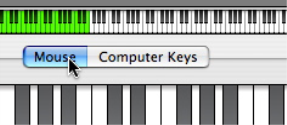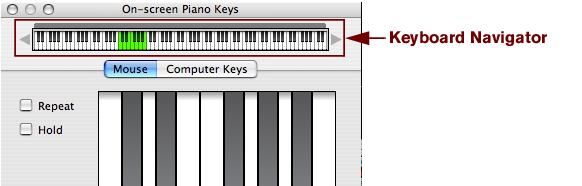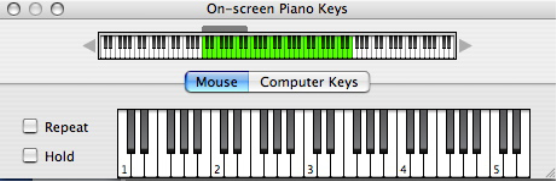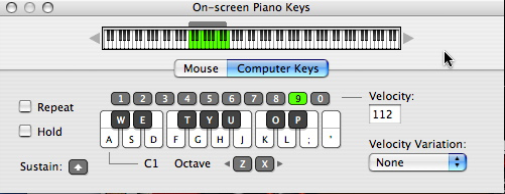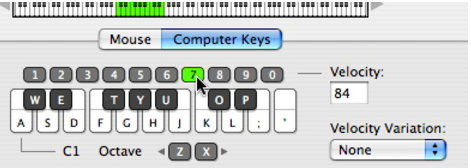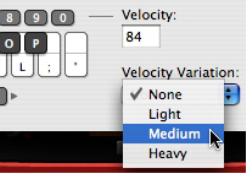|
|
The Computer Keys keyboard range is fixed to 18 notes (from C to F), although the octave range will give you access to any notes within the ten octaves shown in the navigator. You can also click on the keys with your mouse to trigger notes. The numerical keys in the top row are not used to enter notes but to set velocity, see “Velocity”.
The first (leftmost) key represents C and so on up to F an octave above. By default, the [A]-key will play the first C, the [W]-key a C# and so on, according to piano keyboard standards. If you wish, you can customize the note to key assignment in the Preferences - Advanced page (see “Preferences – Advanced”).
See “Setting Octave range” for more ways of changing the Octave range.
|
| Item
|
|