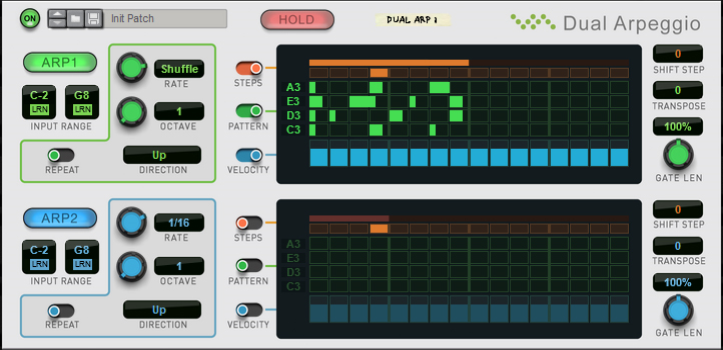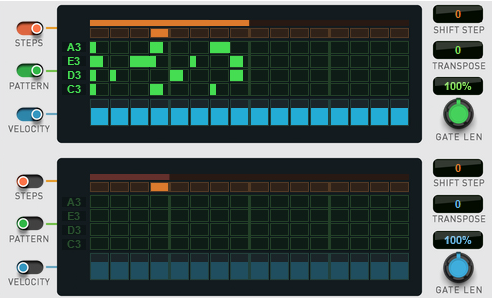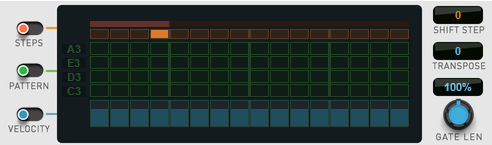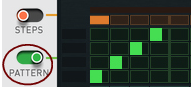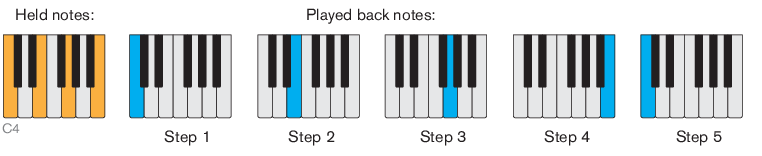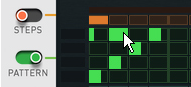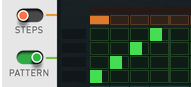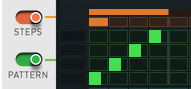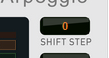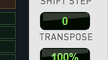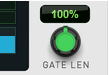* The Shuffle amount is set with the Global Shuffle knob in the ReGroove Mixer, see “Global Shuffle”.
Provided the Pattern function (see “Pattern”) is not active, this is what will be played back:
Provided the Pattern function (see “Pattern”) is not active, this is how it works:
|
| Mode
|
|
If the Pattern function is active (see “Pattern”), the Direction setting only determines in which direction the steps should advance - regardless of the pitches of the notes in the pattern.
|
2.
|
Set the Direction to “Up” (see “Direction”), to make the examples below work as described.
|
Note that if the Steps function is not active (see “Steps”), note 5 and up will add additional silent steps in the pattern, making the pattern longer.