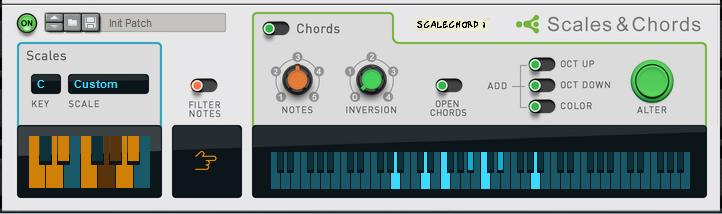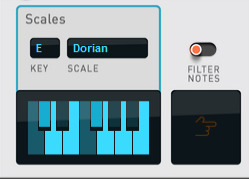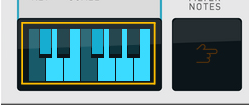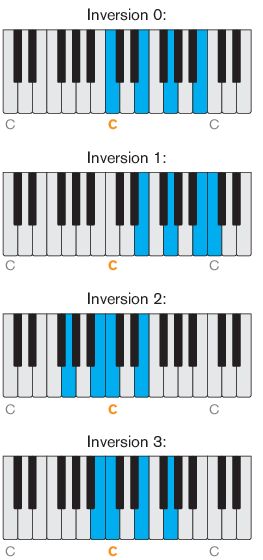|
•
|
You can easily switch between your Custom Scale and any of the preset Scales whenever you want, by clicking the “Scale” display and selecting the desired scale from the list that appears.
|
|
•
|
When the Filter Notes switch is off (default), incoming notes outside the set Scale (see “Scales”) are transposed to fit the scale.
|
When you play a note, you will get a chord that fits the set Scale (see “Scales”), and contains the number of notes set with the “Notes” knob. The generated notes are shown in real-time in the keyboard display at the bottom of the Chords section:
|
|
|
|
Note that the Inversion function is only relevant if the Inversion number is less than the selected “Notes” value. So, if the Notes value is 4, only a maximum Inversion value of 3 is useful.
|
When the Open Chords function is active, some notes in the generated chords are transposed in octave steps, so that the notes are not so close to each other. The transposition is different depending on the “Inversion” and the “Notes” settings.
|
•
|