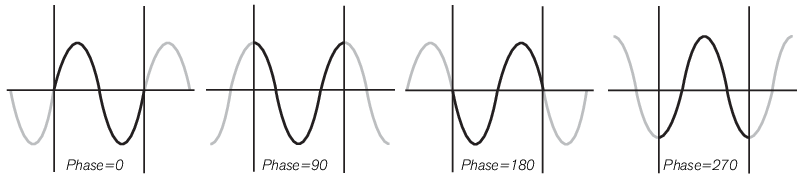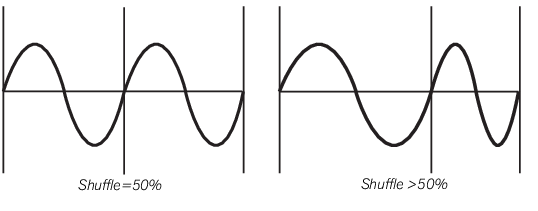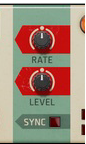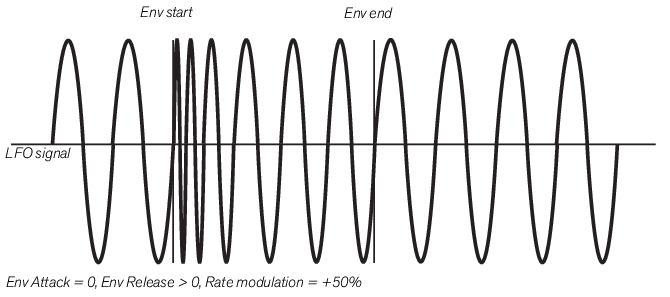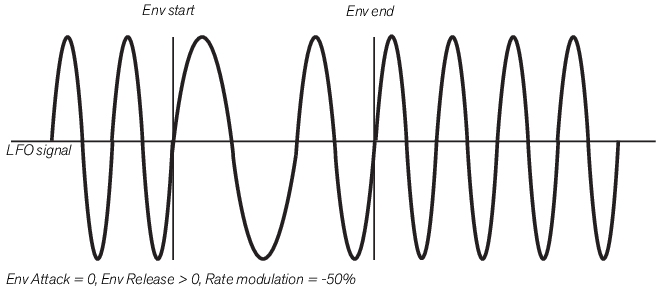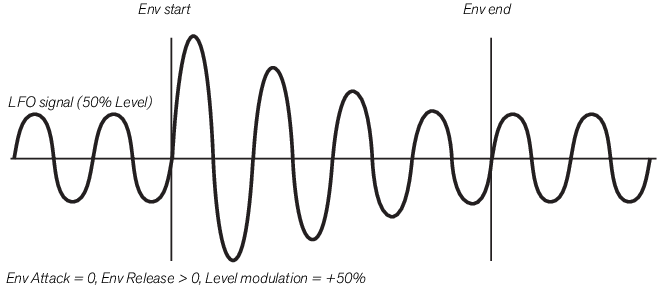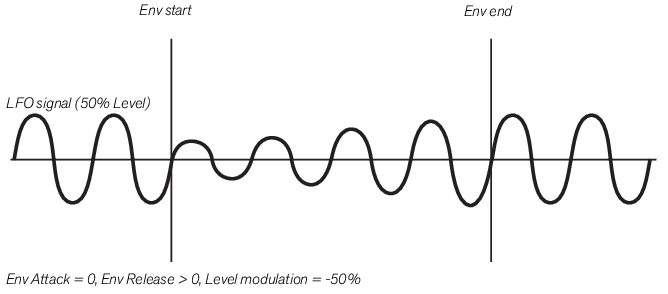This controls the LFO rate. The Rate range in Pulsar is very wide and can reach way up in the audio frequency range. The rate is indicated by the lamp to the left above the Rate knob. The rate can also be synced to the sequencer tempo by clicking the Tempo Sync button below the Rate knob (see “Tempo Sync” below). In sync mode, the Rate knob controls the sync resolution.
The LFO 1 Rate can be modulated and/or synced by LFO 2, see “Rate (LFO 2 to LFO 1 Rate)” and “Sync”. The Rates can also be modulated from the Envelope, see “Envelope”. As a special feature, the Rates can also be controlled from a MIDI keyboard, see “KBD Follow”.
Here you set the output level of the LFO signal. The LFO 1 Level can be modulated by LFO 2, see “Level (LFO 2 to LFO 1 Level)”. The Levels can also be modulated by the Envelope, see “Envelope”.
Note that the total length of the cycle pair is always 2 regular cycles, which means that shuffling will work great also in Tempo Sync mode, see “Tempo Sync”.
Click the Tempo Sync button to sync the LFO Rate to the sequencer tempo. This is great for creating animated effects in sync with the song’s tempo. In Tempo Sync mode, the Rate knob controls the sync resolution, see “Rate”.
If Tempo Sync is also active (see “Tempo Sync”) the LFO will continue to sync to the sequencer tempo. However, when you actually press a key or hit the Trig button will affect the LFO cycle start. In some situations this could be perceived as the LFO is losing sync but it’s not; it’s merely the LFO cycle start that is changing.