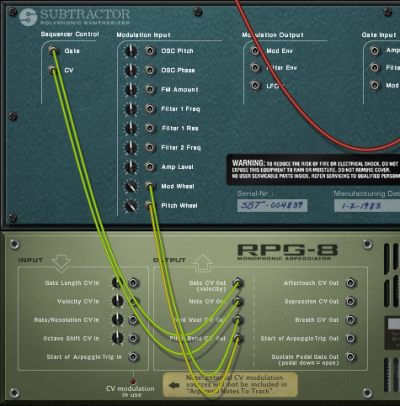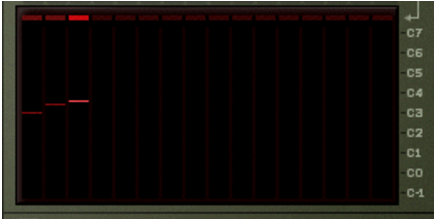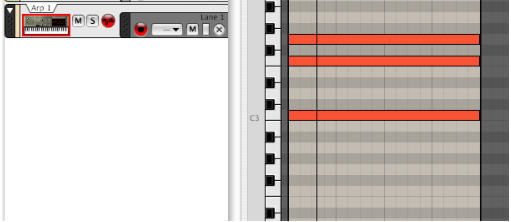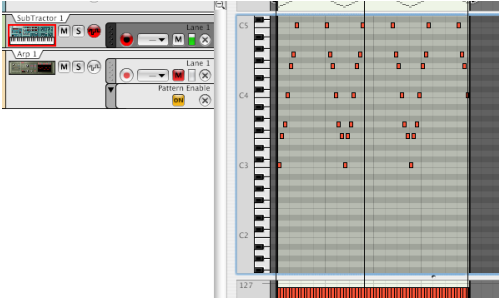The various modes govern how the notes are arpeggiated. For example “Up” means from lowest note to highest note, Up+Down from lowest to highest note, then back down to lowest note again. For a description of all the modes see “Mode switch”.
If you play a new chord the arpeggio will continue to play, using the new notes. To stop the arpeggio, deactivate the Hold button or hit Stop on the transport. See “Hold On/Off”.
Straight, triplet and dotted note values are available. The arpeggiator can also be free running, i.e. not synced to tempo - see “Rate”.
If the knob is turned fully clockwise (“Tie”), the gate is always open (the notes will be played legato). If it is turned fully counter-clockwise, the gate is closed (no sound). See “Gate Length”.
With “1 Oct” selected the arpeggiated notes will be those that you press down on the keyboard. If “2 Oct” is selected the range will be expanded so that the arpeggiated notes play over two octaves, and so on - see “Octave range buttons”.
By using the Manual mode and varying the velocity for individual notes the arpeggio will become more animated and rhythmic. See “Velocity”.
You can also render the arpeggio output “to track” for full sequencer edit control of the notes generated by the RPG-8 - see “Rendering arpeggio notes to track”.
See “Pattern editor” for a description.
|
|
Depending on the situation, the above limitations may or may not be of concern. But there is a quick and effective solution to all above mentioned issues; the “Render Arpeggio Notes to Track” function (see “Rendering arpeggio notes to track”).
If you want to use separate simultaneous arpeggios, with each controlling one voice in a device, you have to use the “Arpeggio Notes to Track” function (see “Rendering arpeggio notes to track”) to separate Lanes in the target device track.