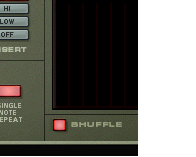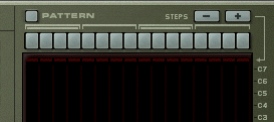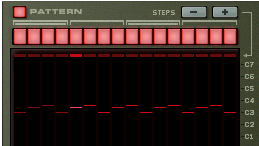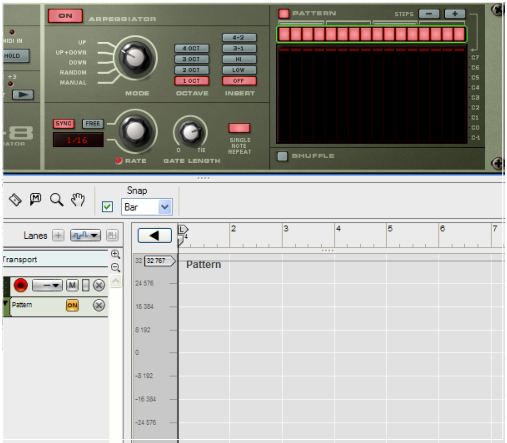There is also a “Velocity CV” input at the back. If this is connected to a controller source (a LFO modulation output for example), the output will be a merge between the Velocity setting and the applied CV modulation by the LFO - see “CV Inputs”.
|
| Mode
|
|
|
| Function
|
|