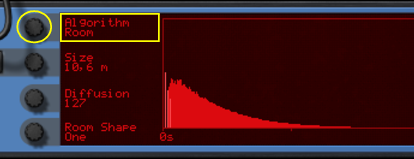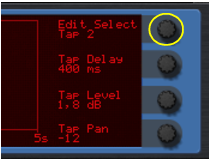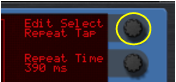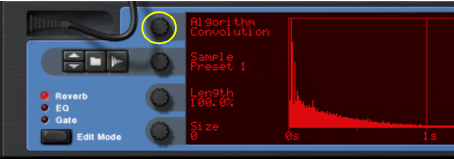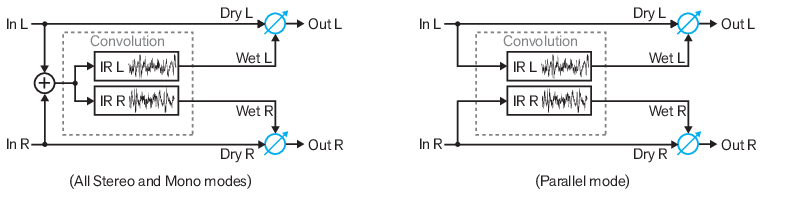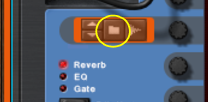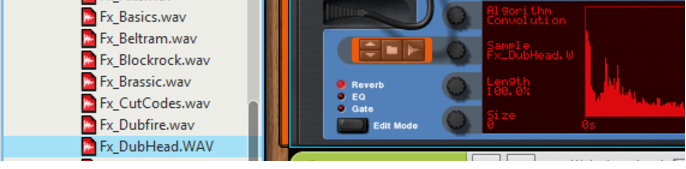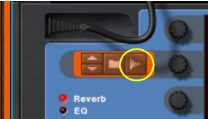While the specific parameters for the RV7000 Mk II effect device are described below, some features and procedures are common to all effect devices. Please, refer to “Common effect device features” for information about the Input meter, the Bypass/On/Off switch and Signal Flow Graphs on the effect device.
|
1.
|
|
|||||
|
|
Note that in the Convolution algorithm the input signals for the effect are first summed to mono (except in Parallel Stereo Mode (see “Stereo Mode”)) and then processed with the impulse response sample. The figures below shows the signal routings in the Convolution algorithm:
|
•
|
Changing some convolution parameters re-calculates the impulse response in real time. Therefore, modulating these parameters might give unexpected results. Specifically:
Using CV to modulate the RV7000 Mk II in Convolution mode is not recommended. If you're using the Gate function (see “The Gate section”) in combination with Convolution, we recommend setting the Decay Mod parameter to 0 (see “Decay Mod”). |
|
|
To achieve stereo effects in the Stereo Mode alternatives (see “Stereo Mode”) you have to use stereo samples.
|
|
|
|
|
To achieve stereo effects in the Stereo Mode alternatives (see “Stereo Mode”) you have to sample in stereo.
|
Please refer to the “Sampling” chapter for details on how to set up and sample in Reason.