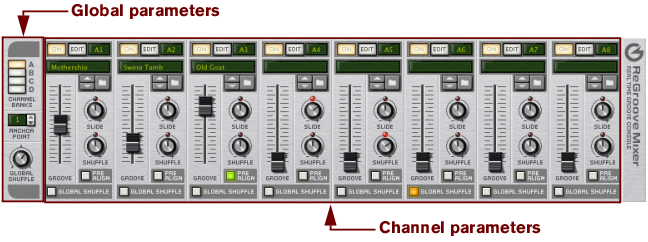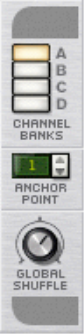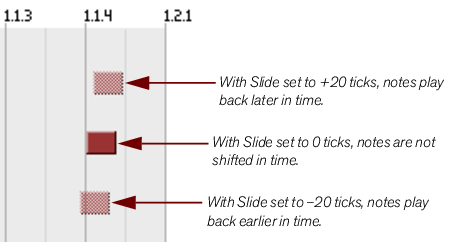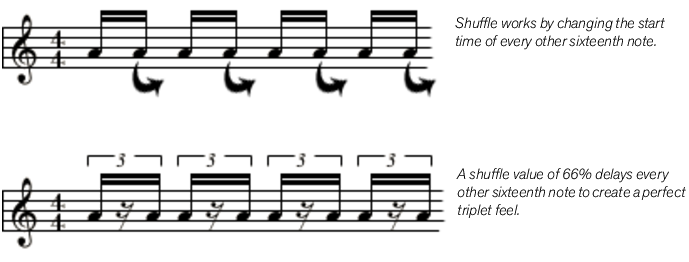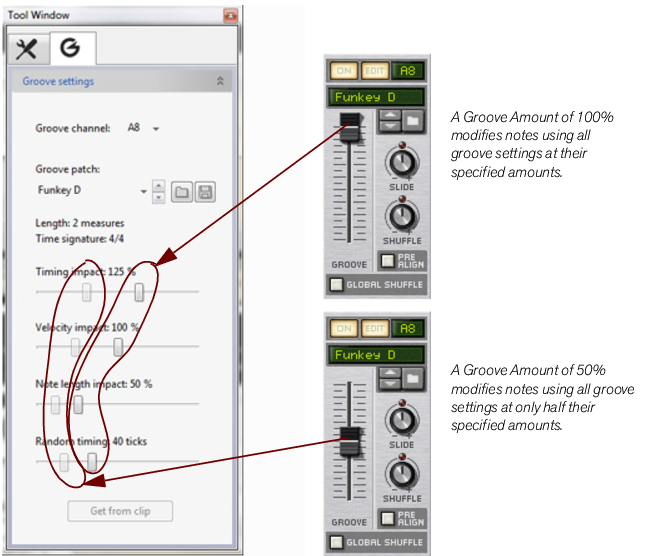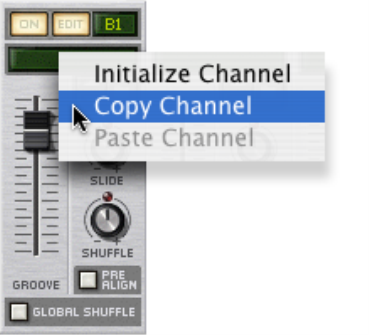|
|
Click this button to open Reason's floating Tool Window, and show the Groove tab, where you can view and edit additional “Groove Settings” for each channel.
This allows you to load groove patches and to step between them, just like device patches in the Reason rack. ReGroove patches have a .grov extension. See “ReGroove patches in the Factory Sounds bank”, later in this chapter, to learn more about the types of groove patches included with Reason.
|
|
If you have a track that you want to rush (set to a negative slide value), you should put an empty bar at the beginning of your sequence, making sure to set the Anchor Point to “2” (see “Anchor Point”). This insures that any notes assigned to Bar 1/Beat 1 will indeed play ahead of the beat (since you created an empty measure into which the early note can shift).
|
As discussed in “Groove Settings”, later in this chapter, several additional parameters are associated with groove patches and how they modify your notes. Specifically, the Groove Settings section of the Tool Window contains four “impact” settings (timing, velocity, note length, and randomness), and the Groove Amount fader acts like a “master” fader that scales these four parameters proportionally.