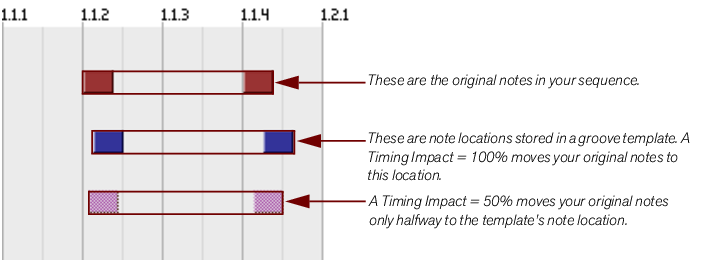These buttons allow you to load and/or save groove patches, just like device patches in the Reason rack. ReGroove patches have a .grov extension. To learn more about the types of groove patches included with Reason, see “ReGroove patches in the Factory Sounds bank”.
This button converts the notes in a selected clip into a groove patch. The patch can then be used right away in the active ReGroove Mixer Channel or saved to disk as a new groove patch. Clicking this button has the same effect as selecting a clip and choosing “Get Groove From Clip” from the Edit (or context) menu. See “Creating your own ReGroove patches”.