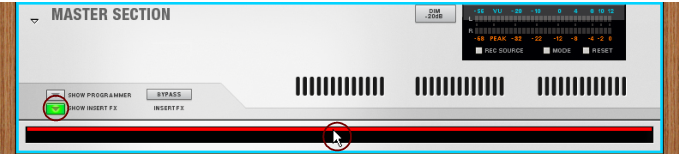|
•
|
|
|
|
|
|
•
|
|
|
This allows you to e.g. change the order of effect devices in a signal chain by Shift-dragging them.
|
|
If you are duplicating a complete Device Group (see “Duplicating devices”), this will often include a Mix Channel. In this case, the Mix Channel will also be duplicated, with no need for further auto-routing.
|