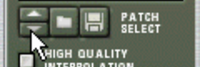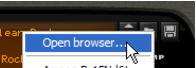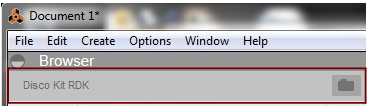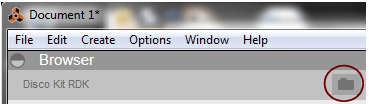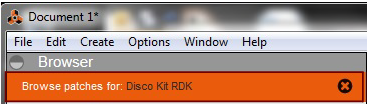A patch contains settings for a specific device. Patches can be either separate files on your hard disk or files embedded in a ReFill (see “About ReFills” for info about ReFills). The devices that use patches are described below. The Mix Channel, Master Section and Audio Track devices can use Insert FX patches saved as Combinator devices. All other Reason devices use either Presets or can only be programmed using the device panel parameters.
Again, the actual samples are not included in the patch, only references to files. Also note that Redrum patches are separated from Redrum patterns - loading a new patch will not affect the patterns in the device.
On the “General” page in Preferences, there is an option (on by default) to load a default patch when creating a device. For some devices, there are a number of patches that exist outside category folders in the main Sound Bank folder for the device. These will be available on the browse list (see “About browse lists”) directly after creating the device, which allows you check out a few sounds for a device without opening the browser.
|
|
|
|
|
|
|
|
The Revert function makes it possible to get back to the patch which was originally in the device - before you started loading new patches. This is very handy if you should change your mind and want your original patch back in your device. The Revert function also works if you have loaded patches for other device types, so called cross-browsing (see “Cross-browsing patch files”).
If this is the case when you select a patch, the program will tell you so. You can then choose to either manually locate the missing files, to have the program search for them, or to proceed without the missing sounds. For details, see “Handling Missing Sounds”.
|
2.
|