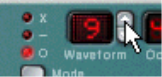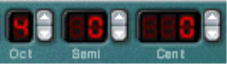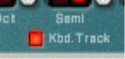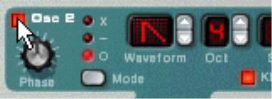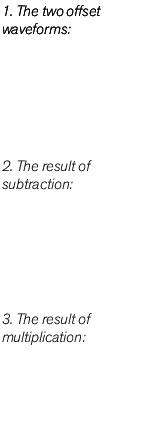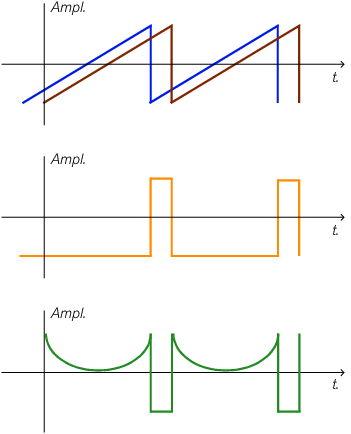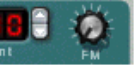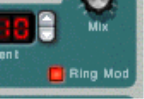|
|
|
| Waveform
|
|
|
|
When Frequency Modulation (FM - see “Frequency Modulation (FM)”) or Ring Modulation (see “Ring Modulation”) is used.
|
A unique feature of the Subtractor oscillators is the ability to create an extra waveform within one oscillator, to offset the phase of that extra waveform, and to modulate this phase offset. By subtracting or multiplying a waveform with a phase offset copy of itself, very complex waveforms can be created. Sounds complicated? Well, the theory behind it might be, but from a user perspective it is just a method of generating new waveforms from existing waveforms.
When phase offset modulation is activated, the oscillator creates a second waveform of the same shape and offsets it by the amount set with the Phase knob. Depending on the selected mode, Subtractor then either subtracts or multiplies the two waveforms with each other. The resulting waveforms can be seen in the illustration below.