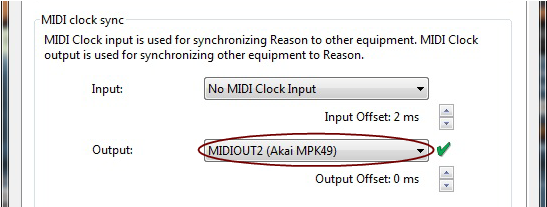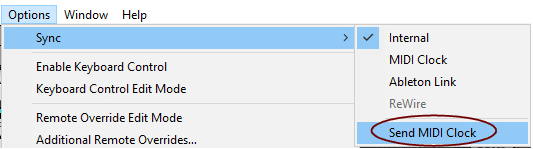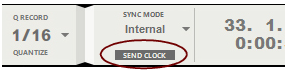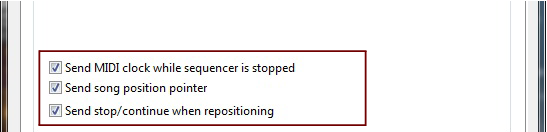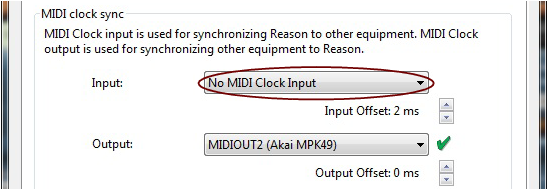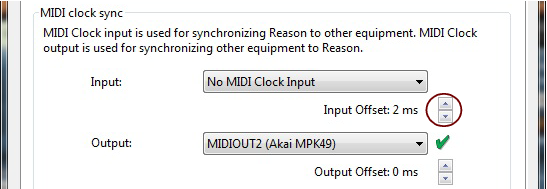This section is about synchronization via MIDI Clock, and does not apply to users of ReWire. If you are using Reason together with a ReWire compatible application, ReWire automatically handles all synchronization issues for you. See “About synchronization” for details.
|
|
|
|
The preferred method for synchronizing two applications is by using ReWire, see “ReWire”. However, if the application you need to sync Reason to doesn’t support ReWire, you can try the procedures described below.
|
|
|
Because of the MIDI latency problem described in “ReWire and Latency”, you might need to adjust Reason’s playback in relation to the sync host, so that they are in perfect time. The tempo will not differ between the two, but Reason might play ahead or behind the other application. You might need to adjust this. However, this is something you only need to do once. The setting is stored with your other preferences, so you don’t need to adjust it again.
Due to the latency phenomenon, described in “About latency”, Reason needs some time to correct its playback speed when it first receives the Start command. This can be noted as a small glitch in the audio playback, when the program starts. If this is a problem, you need to insert a couple of empty measures at the beginning of the Song. Proceed as follows: