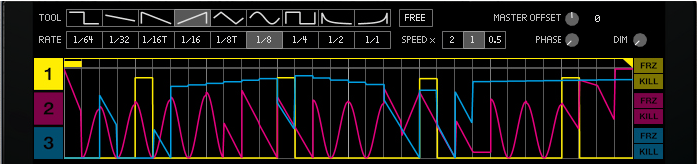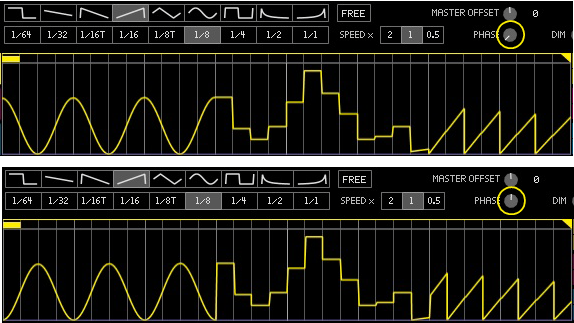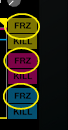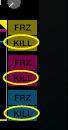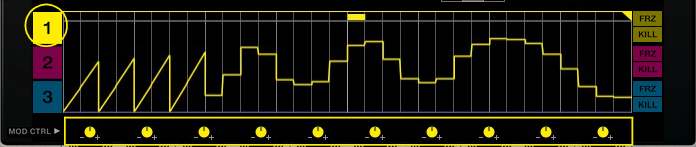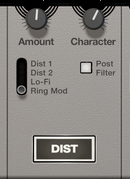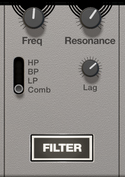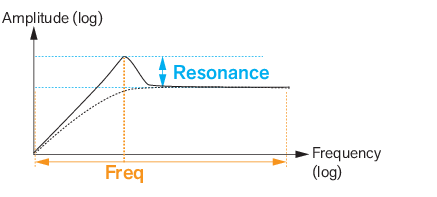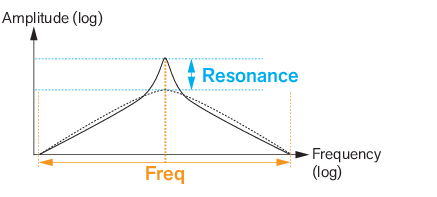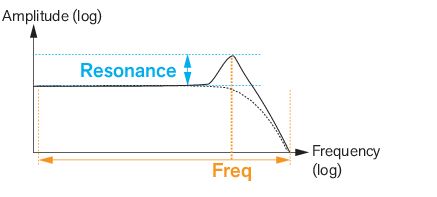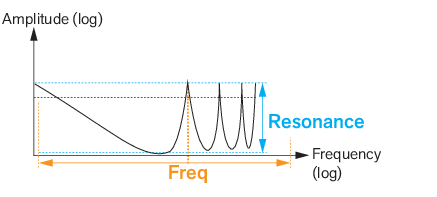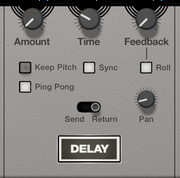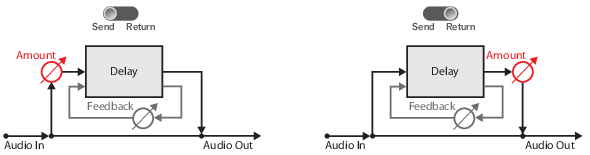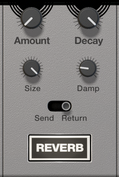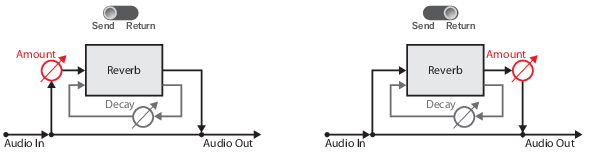|
2.
|
If the “Sync button” is on, the Time values can be stepped between time divisions (e.g. 1/1, 1/2,
1/4, 1/8 etc.) relative to the main sequencer tempo.
1/4, 1/8 etc.) relative to the main sequencer tempo.
With Ping Pong enabled, the stereo position of each delay repeat will alternate between left and right. The “Pan knob” determines the stereo width as well as the position of the initial repeat. When the Pan knob is set to full Left, the first delay bounce will be panned hard Left, the second will be panned hard Right, and so on. When the knob is set to full Right, the order is reversed (R > L > R etc).
|
|