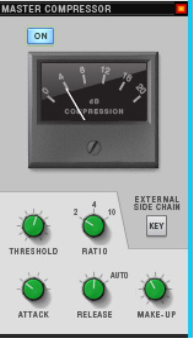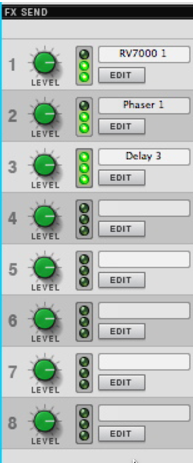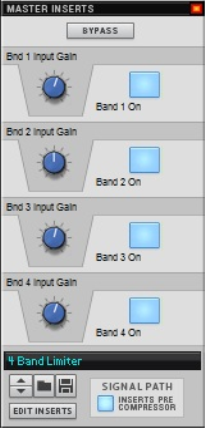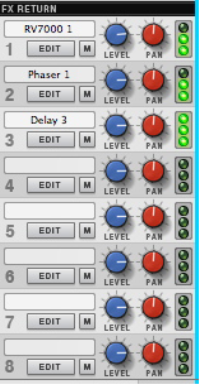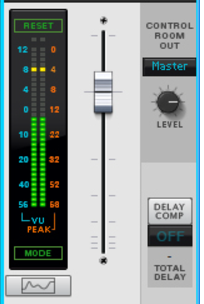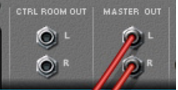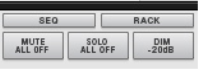The Master Compressor can be applied pre or post Master Insert section - see “Master Inserts section”.
|
| Range
|
||||
|
|
•
|
See “Insert FX” for descriptions of how to work with Insert effects.
|
This section controls the master levels of the FX Returns. Send effect devices are connected to the Master Section via the eight FX Send and eight FX Return connectors on the Master Section device. See “Send FX” for a description of Send FX.
The Control Room outputs are located on the back of the Master Section device. To use the Control Room output section, the outputs have to be connected to your monitor system. This can be done by manually patching cables from the “Ctrl Room Out” connectors to a separate output pair on the Reason Hardware Device - see “Manual audio routing”.
The total delay of the Main Mixer signal (at the Master Out) is displayed below the display. See the “Delay Compensation” chapter for more information about delay compensation in Reason.