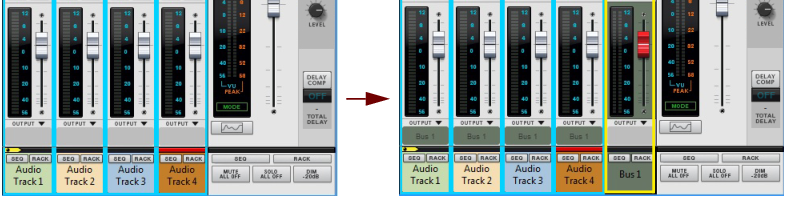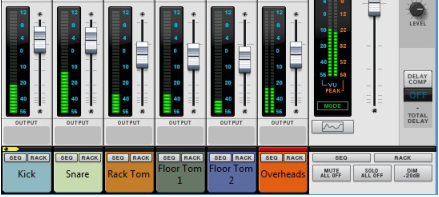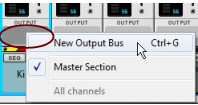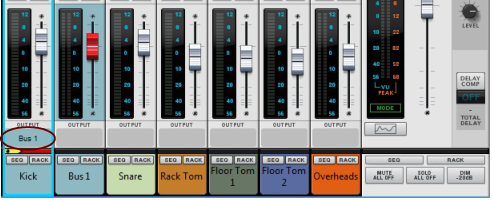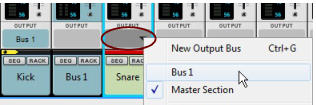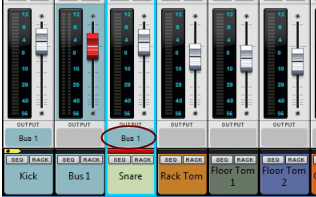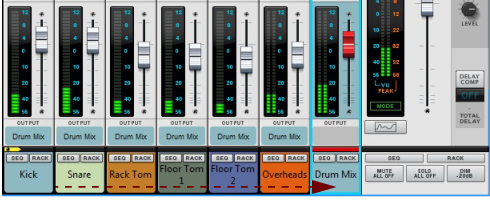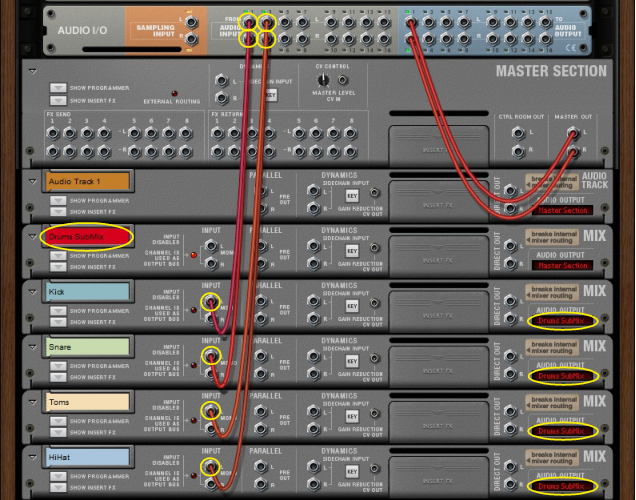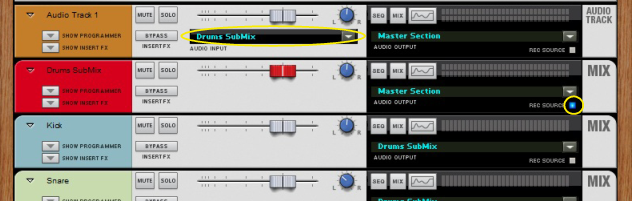Output Busses allow you to create sub-mixers. Sub-mixers can be very useful for pre-mixing a multi-mic’ed drum kit, or a horn section, for example. You can also use a sub-mixer configuration to route several external input signals (from separate microphones, for example) for recording onto a single audio track (see “Recording a sub-mix onto an audio track”). You can have as many mix busses as you like in a Reason song.
See “Recording audio from Mix Channel outputs” for more details.