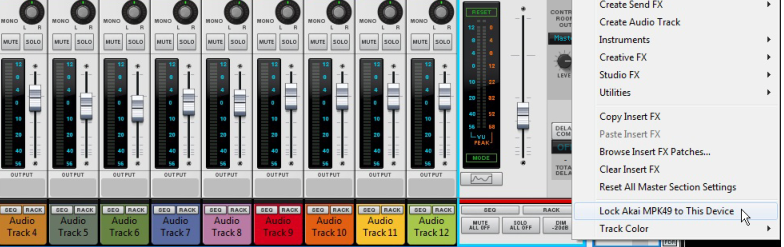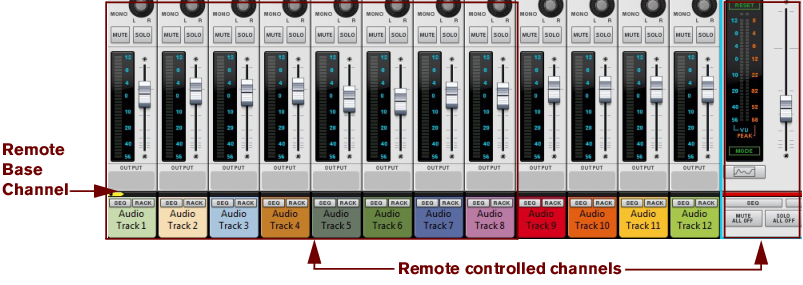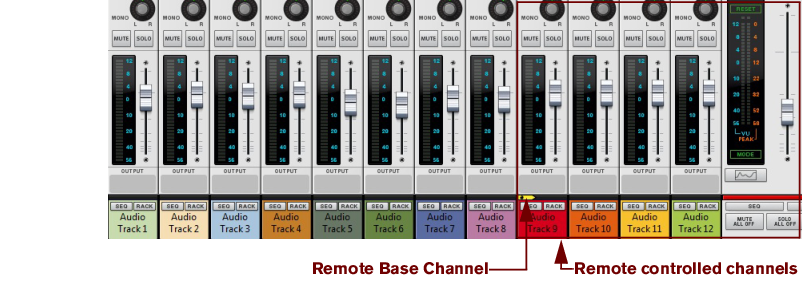Functions for changing the Remote Base Channel may already be mapped to buttons on your control surface - see the “Control Surface Details” pdf document. If not, you can set this up manually in the Additional Remote Overrides dialog on the Options menu - see “Additional Remote Overrides...”.
If your control surface doesn’t have buttons already assigned for controlling Remote Base Channel selection, you can manually assign controllers for this by using the Remote Override function described in “Remote Override mapping”. Alternatively, select a channel strip and select “Set Remote Base Channel” from the Edit menu or context menu.
See “Remote - Playing and Controlling Devices” for more details about remote controlling Reason. See also the “Control Surface Details” pdf document for information about parameter assignments on various common control surfaces.