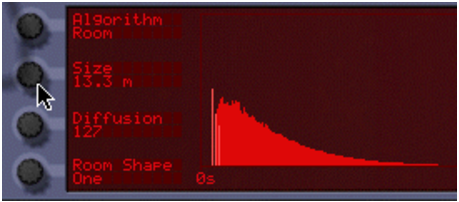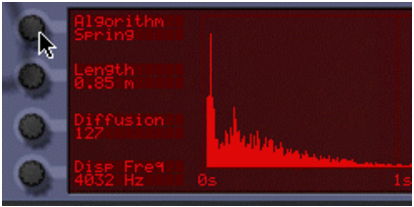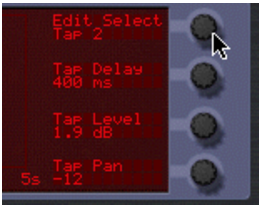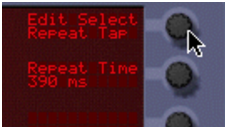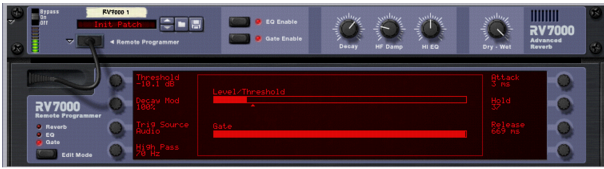RV7000 Advanced Reverb
The RV7000 is a high quality reverb processor. It features nine different reverb and echo algorithms, ranging from rooms and halls to special effects. Since the RV7000 comes with a number of useful reverb presets, you could simply select one and tweak the most important parameters on the main panel - or you could use the Remote Programmer panel to fine-tune the reverb in great detail.
The RV7000 also contains an equalizer and a gate section. Both of these are for processing the actual reverb sound, making it possible to get virtually any kind of reverb character, including gated reverb.
The RV7000 features programmable effect presets. In the Factory Sound Bank you will find a number of preset Patches which can be used as they are or provide you with a good starting point for further tweaking.
Patches use the Windows file extension “*.RV7”. Loading and saving Patches is done in the same way as for instrument devices.
Typically you connect the RV7000 as a send effect, as this allows you to use it for processing several different mixer channels. However, it’s also possible to use it as an insert effect - use the Dry/Wet control on the main panel to adjust the balance between the dry, unprocessed sound and the reverb. Note:
|
|
The RV7000 is a true stereo reverb, which means that it will use the stereo input information when processing both channels (without summing the input channels).
|
It’s also possible to use it as a mono in - stereo out effect. Which type of connection to use (mono or stereo in) depends on the material. If the audio sources are in mono (or in stereo but with no important difference between the left and right channel) using a mono input is sufficient.
|
|
If you want to use RV7000’s Reverse reverb effect, you should consider connecting it as an insert effect or using a Send on the Mixer, with Pre-fader mode selected (and the channel fader lowered).
|
This is because you typically don’t want to hear the dry sound when using the Reverse effect. See “The Gate section”.
When you create an RV7000, only the main panel will be shown. This contains a section for handling patches, on/off buttons for the EQ and Gate sections, the most important reverb parameters and a dry/wet mix control. To select a reverb patch and make coarse adjustments, this is all you need.
|
•
|
|
•
|
Settings are made with the eight dials around the graphic display. The functions of the dials differ depending on the selected Edit Mode and the selected reverb algorithm. Next to each dial, the display shows the name and value of the corresponding parameter.
|
|
•
|
|
•
|
While the specific parameters for the RV7000 effect device are described below, some features and procedures are common to all effect devices. Please, refer to “Common effect device features” for information about the Input meter, the Bypass/On/Off switch and Signal Flow Graphs on the effect device.
|
|||
|
|
1.
|
|
|
|||
|
|||
|
|||
|
|
|||
|
|||
Emulates a hall. The parameters are the same as for the Room algorithm above (but the Hall algorithm offers larger Size settings).
|
|||
|
|||
|
|||
|
|||
|
|||
This is an advanced echo effect, with diffusion controls and tempo sync. When Echo is selected, the Decay control on the main panel controls the echo feedback (the number of echo repeats). The parameters are:
|
|||
|
|||
|
|||
The Multi Tap delay produces up to four different delays with separate delay times, panning and level. The whole set of four delay taps can then be repeated at a given rate. Again, the Decay control on the main panel controls the feedback (the number of repeats for the whole multi tap set). All delay times can be tempo synced.
|
•
|
You use the Edit Select parameter in the top right corner to select which tap to make settings for - the three parameters below affect the currently selected tap.
|
|
•
|
With short Repeat times, the first tap may be repeated before the last tap has sounded. This can be used to create very complex multiple delay effects.
|
|||
|
|||
|
The Reverse reverb algorithm in RV7000 is special in that it actually “moves” the source audio as well. Sounds fed into the Reverse reverb are “sampled”, a reverse reverb is created and played back and finally the “sampled” original sound is played back. For example, if you feed a snare drum hit into the Reverse reverb, you will hear a rising “backwards” reverb, followed by the snare drum hit.
|
|
Connect the RV7000 as a send effect using one of the Sends on the Mixer, activate the Prefader (PRE) switch for the send and lower the mixer fader completely for the source signal.
|
That way, the signal will be sent to the reverb but the dry sound from the Mixer channel isn’t heard. Again, the Dry/Wet control should be set to “Wet”.
Note that with this algorithm, raising the Decay setting on the main panel will make the reverse reverb start earlier and build up under a longer time. Similarly, the HF Damp parameter affects how fast the high frequencies are built up in the reverse reverb. In the remote panel, the Reverse algorithm has the following parameters:
|
|||||||||
|
|||||||||
The equalizer in RV7000 affects the wet reverb sound only and is used for shaping the character of the reverb. There are two EQ bands, one for low frequencies (shelving) and one full-range parametric EQ.
|
|
|
The reason why this is on the main panel and not in the EQ section is simply that it’s a setting you may want to adjust often, without having to open the remote programmer panel.
The Gate section allows you to create gated reverb effects with a lot of options and possibilities. You can either trigger the gate from the source audio signal or via MIDI or CV.
|
•
|
When the source signal level drops below the threshold level, the gate closes after a time that depends on the Hold parameter and the level of the source signal (see the parameter table).
|
|
•
|
Whenever the gate receives any MIDI note (sent to the RV7000) or a gate signal (connected to the Gate Trig CV input on the back of the RV7000), the gate opens for the duration of the note or gate signal.
|
|
|
In this mode, the remote programmer display shows two meters - one showing the signal level (with an indication of the threshold level) and one showing the status of the gate.
|
|
|||||
|
|||||
|
|||||
|
|||||
|