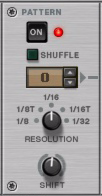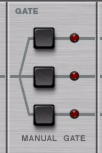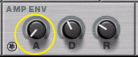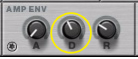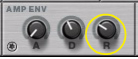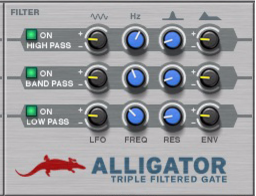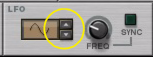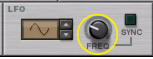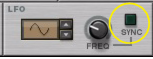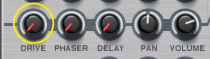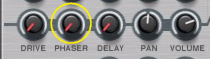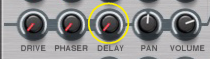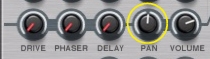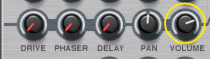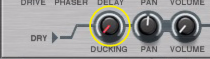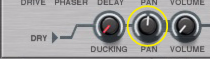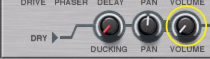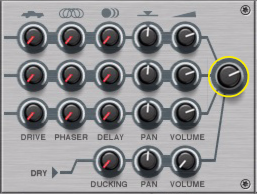Like all effect devices, Alligator features a Bypass/On/Off switch and an input level meter. These are described in “Common effect device features”.
When this is on, the built-in pattern player will run in sync with the song tempo, controlling the three gates. Turn it off if you want to control the gates manually or with MIDI/CV.
Shuffle on the Alligator works in the same way as shuffle on the Redrum and Matrix devices. It will delay every second 1/16th note in the playing pattern according to the Global Shuffle Amount setting in the ReGroove mixer, creating a shuffle or swing feel.
This is where you select which one of the 64 built-in patterns should play back, controlling the gates. There is a guide to the patterns in “The built-in patterns”.
When this is set to 1/16 (default) the built-in patterns will be based on 1/16th notes. Changing the Resolution setting allows you to scale the patterns, making them play back faster or slower in relation to the song tempo.
This will offset the pattern relative to the song playback, moving it “sideways”. The range is ±16 steps, with the step length determined by the Resolution parameter. For example, if you set Shift to -1 with Resolution at 1/16, the pattern will be moved one sixteenth note to the left. This means the pattern will play one sixteenth note “early” (the start of the pattern will occur a sixteenth note before the downbeat in the song).
Clicking one of the Manual Trig buttons will open the corresponding gate. It will remain open for as long as you keep the mouse button pressed. However, the sound may fade out slowly or quickly depending on the amplitude envelope settings.
While the gate is held open manually, it won’t be affected by the built-in pattern. This means you can use the buttons to override the pattern, holding a channel open (if Amp Env Decay is long) or muting it (if Amp Env Decay is short).
When a gate is opened, the Amplitude Envelope is triggered. This controls the input level to the corresponding filter. Amp Env Attack sets how long it takes for the level to reach its maximum after the gate opens. Normally, this is kept at a low value for quick, snappy attacks. Raising the Attack parameter will make the notes fade in, blurring the patterns.
Directly after the attack phase, the input level will fade down to zero again. The time this takes is set with the Amp Env Decay parameter. Setting the Decay knob to its maximum value will set the decay time to infinity, which will result in a maximum “sustain” level. Lowering the Decay setting will make the pattern notes shorter.
This determines how quickly the sound fades out after the gate is closed. If you raise this setting, the sound will never fade out completely between gates, and the pattern will become blurred and more pad-like.
The three channels have identical settings, even though their filters are of different types. Below, all descriptions apply to all three channels, if not explicitly stated.
When this is on, the channel’s signal passes through the filter. Turning this off bypasses the filter. Note though that the Gate, Amp Envelope, effects and other settings are still active.
Determines how the filter frequency should be affected by the global LFO (see below). This is a bipolar control, allowing for positive or negative modulation of the filter frequency.
|
|
For a general introduction to different filter types, see “The Filter Section” in the Subtractor chapter.
|
Frequencies below this will be removed from the signal. Turning this parameter up will gradually remove more and more of the signal, leaving only the highest frequencies.
Frequencies above this will be removed from the signal. Turning this parameter down will gradually remove more and more of the signal, leaving only the lowest bass frequencies.
The filter resonance emphasizes the frequencies around the set filter frequency. Turning this up will make the filter sound more pronounced and ringing.
This determines how the filter frequency is affected by the Filter Envelope (see below). This is a bipolar control, allowing for positive or negative modulation of the filter frequency.
The global LFO offers nine different waveforms, ranging from sine, triangle and square to random and various stepped forms.
Sets the rate of the LFO, used for continuous modulation of the filters. If LFO Sync is activated, the LFO Frequency is expressed as a note value relative to the song tempo; if not, the LFO Frequency is free.
Like the amplitude envelope, the filter envelope is triggered by the gates. There are in fact three individual envelopes, one for each filter, but they share the same controls. For the filter envelopes to have any effect on the sound, you need to set the Env Amount parameters to negative or positive values for one or more filter channels.
Directly after the attack phase, the filter envelope signal will fall to zero again. The time this takes is set with the Filter Env Decay parameter.
This determines how quickly the filter envelope signal falls to zero after the gate is closed. To fully hear the effect of this parameter, you need to raise the Amp Env Release parameter - otherwise the level will drop to zero directly when the gate closes and you won’t hear any filter changes.
The three channels have identical effect parameters. Distortion and phaser effects are separate for the three channels (although the phasers have common controls). The delay is a global effect, working much like a send effect in a mixer.
This works like an effect send, determining how much of the signal should be sent to the built-in delay effect. The send is post-volume: If you lower the volume for a channel, the signal sent to the delay will be lowered as well.
These parameters determine the signal mix being sent to the main outputs on the back. There are also individual outputs for the three gate/filter channels. If you connect these outputs, the corresponding channel signals will be removed from the main mix, leaving only the delay return signal and the dry signal.
The Ducking parameter will apply the Amp Envelope to the dry signal - but inverted. This means that whenever the Amp Envelope is “high”, the dry signal will be lowered in volume or “ducked”. The result is a sort of mirror to the sound from the three gated channels.
Sets the volume of the dry, unprocessed signal. Mixing in a bit of the dry sound is useful for subtler processing, e.g. when you just want to animate a pad rather than chop it up.