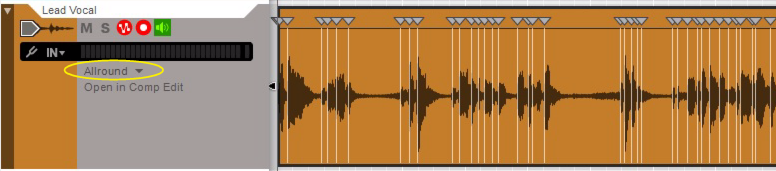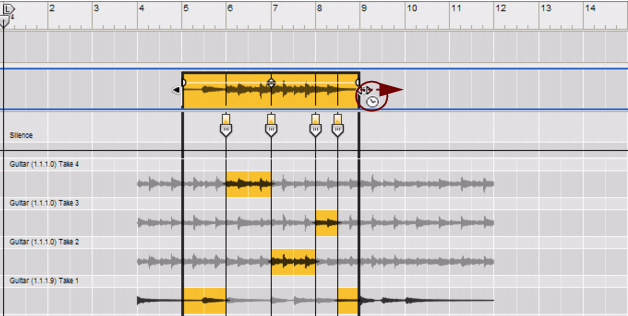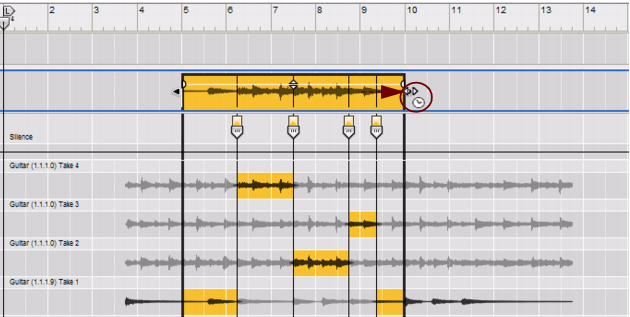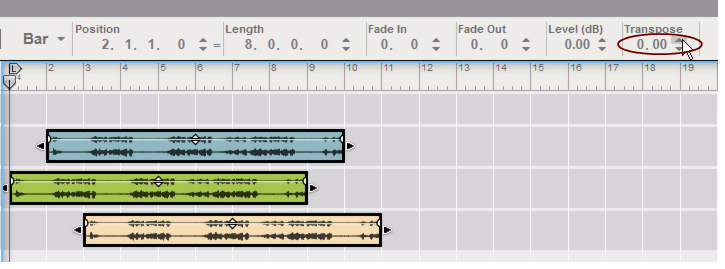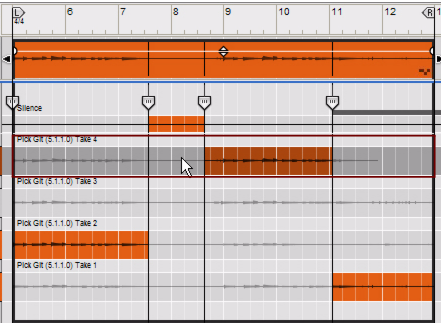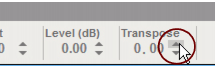When you are stretching, transposing and/or changing the tempo of the audio it’s important that the Stretch and Transpose Type on the corresponding Audio Track is set according to the type of audio that’s on the track. Otherwise, the sonic result might not be what you’d expect. Stretch Type can be selected as follows:
|
|
The formants are preserved and are not transposed along with the audio. This will keep the original character of the vocal and will only affect the pitch.
Besides the automatic time stretching function applied when you change the Tempo in the main sequencer, there is a Scale Tempo function which can be applied to scale the tempo of one or several clips. The Scale Tempo function works in the same way for audio clips, note clips and parameter automation clips. However, it might be interesting to see what happens when you tempo scale an audio clip.
In this example we use a Comp clip with four Comp Rows and a number of Cuts. The tempo scaling works exactly the same way, regardless if the clip is a Single Take clip or Comp clip.
|
2.
|
With the Arrow Tool selected, hold down [Ctrl](Win) or [Option](Mac) and place the mouse cursor over one of the Clip Resize handles (in the Clip Overview).
|
|
3.
|
Now, the audio clip has been tempo scaled and the audio recordings have been stretched to match the new clip length. Note that the distance between the Cuts, as well as the lengths of the recordings on all Comp Rows have been expanded proportionally.
|
|
When you use the Scale Tempo function on Single Take clips (in Arrange Mode), the Slice Markers will follow the detected transients proportionally.
|
The Scale Tempo function can also be applied to clips numerically in the Tool Window, see “Scale Tempo”.
|
|
Audio clips can be transposed. That is, all the audio recordings in a selected audio clip can be transposed up or down 12 semitones, in steps of 1 Cent, relative to their original pitch. The transposition can be applied to all types of audio - including polyphonic material.
|
|
To get the best sound quality when you are transposing audio it’s important that you have selected the correct Stretch and Transpose Type for the audio track, see “Selecting Stretch and Transpose Type”.
|
|
|
You can also edit the transposition value by clicking and dragging the respective display segment up/down or entering numeric values according to standard procedures.
|
|
•
|
|
•
|
|
•
|
If you decide to change the Transpose value for the entire audio clip - by selecting the clip in the Clip Overview - the relative transpositions of the Comp Rows will be preserved.
|