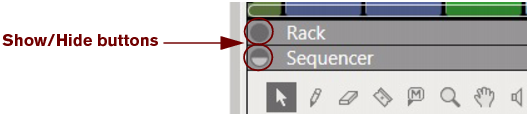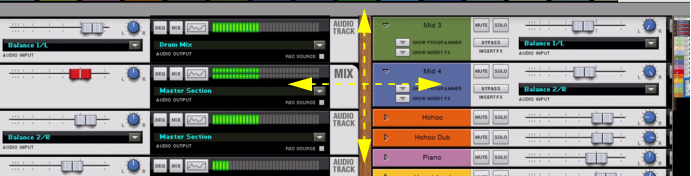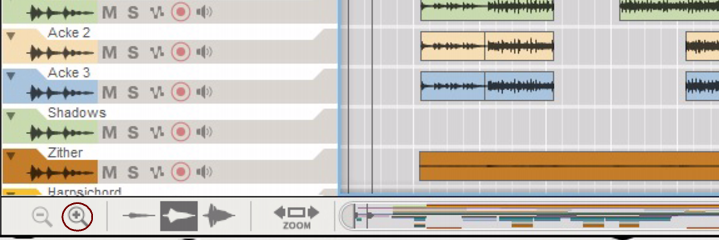Between each area in the Reason Song window are gray headers that separate the areas from each other. Some of the headers can be adjusted, making it possible to resize the areas. The horizontal dividers between the Main Mixer and Rack, and between the Rack and Sequencer can be adjusted, as well as the vertical dividers between the Browser and the other areas - and the divider to the left of the Rack Navigator in the Rack.
When you place the mouse pointer on these types of headers, the pointer changes to a double-arrow symbol. Clicking and dragging these headers makes it possible to resize the adjacent areas.
Whenever there is information “outside” the visible screen area, you may want to scroll to the desired destination. The Reason Song window features a number of Navigators that can be used for scrolling. Navigators are present in the Main Mixer, in the Rack and in the Sequencer.
The Rack has only one Navigator which can be used for scrolling both vertically and horizontally (when using more than two rack columns next to each other). The Rack Navigator can also be resized by moving the vertical edge to the left of the Rack Navigator. Resizing the Rack Navigator will also resize the rack devices inside the Navigator, making them easier to distinguish.
|
•
|
In the Sequencer you have to manually switch to the Hand Tool by selecting it from the sequencer Toolbar. With the Hand Tool selected, you can scroll in any direction on the Edit/Arrangement Pane. Refer to “Hand Tool” for more information.
In the Sequencer it’s possible to zoom in and out horizontally using the Song Navigator. You can also use the Magnifying Glass Tool on the Sequencer Toolbar to zoom vertically - see “Magnifying Glass Tool”. In addition to this, it’s also possible to set a zoom level for the audio recordings inside the Audio Clips.
|
|
To zoom in vertically in the Sequencer arrangement, and thus increase the Track height, click on the “+” magnification button at the bottom of the Track List:
|
Using the Small Waveform Zoom Mode is especially useful if you have recorded with the Clip Safe function (see “Recording using the Clip Safe function in Propellerhead Balance”) where the dynamic range can be quite wide.
|
|
By right-clicking (Win) or [Ctrl]-clicking (Mac) inside the Song Navigator frame you can both scroll (drag sideways) and zoom (drag up or down) simultaneously.
|
"Show All" happens if there is no selection, or if you are already zoomed in on the current selection (i.e. you can press Z repeatedly and go between zoomed in and zoomed out).
|
|
Press [Ctrl]+[Shift](Win) or [Cmd]+[Shift](Mac) and spin the scroll wheel to zoom in and out horizontally on the Edit/Arrangement Pane.
|