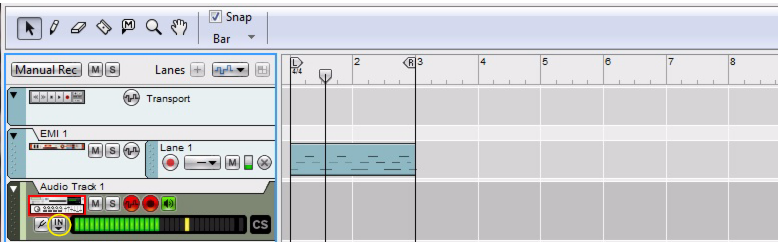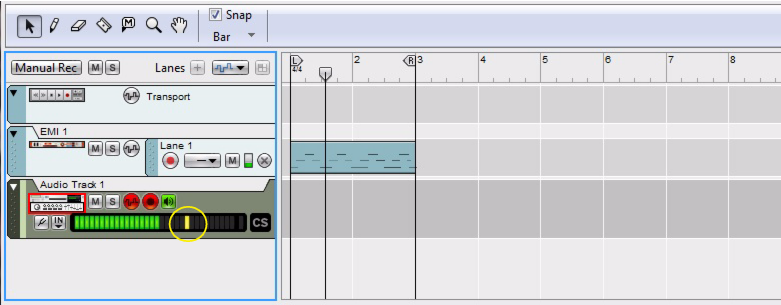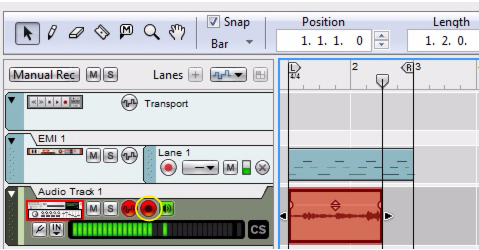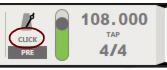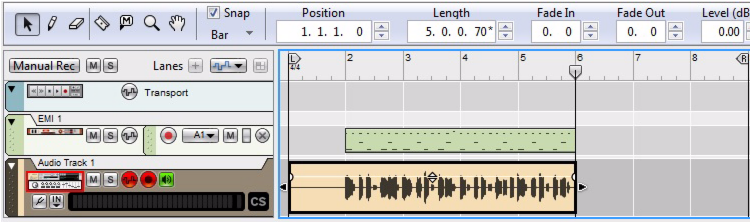At some point you will probably want to record the audio from your MIDI controlled instrument onto an audio track in the Reason sequencer. The example below assumes that you have already recorded the note clips that control your MIDI instrument on an External MIDI Instrument track in the sequencer.
|
|
|
1.
|
If you haven’t already, connect your MIDI instrument’s audio output(s) to the desired audio input(s) on the audio interface you are using with Reason.
|
|
3.
|
To be on the safe side, leave around 12dB of headroom below the clipping level (first yellow LED lit on the Input Level Meter on the Audio Track):
|
|
You might also have to move (or nudge) the MIDI clips on the External MIDI Instrument track back slightly to compensate for any MIDI latency. Alternatively, you could slide all the notes in the clip back using the ReGroove Mixer, see “Using the ReGroove Mixer for MIDI latency compensation”.
|
|
|
If you don’t want to adjust the MIDI notes beforehand to compensate for MIDI latency, you could move all Slice Markers in the audio clip after recording (see the tip below) or try quantizing the audio clips.
|
MIDI latency mainly occurs in the MIDI interface and in the connected MIDI instruments and is nothing Reason can automatically compensate for. Refer to “Moving clips” for more information.
|
5.
|
Make sure the Audio Track is enabled for recording and then click Record in the sequencer to start recording the audio from your MIDI instrument.
|
|
|
If you are monitoring your external instrument externally, you will want to mute the External MIDI Instrument track so that you don’t get double notes or phasing problems during playback.
|
If you are monitoring your external instrument only internally in Reason, there is no need to mute the External MIDI Instrument track. During playback, the monitor function on the audio track is automatically disabled, and only the recorded audio on the audio track is output.
|
|
If you are experiencing problems with MIDI latency, i.e. the audio is recorded a little late in the audio clips, a good thing to try is to quantize the audio clips after recording, see “Quantizing audio”.
|
|
|
If quantizing the audio clip isn’t applicable (e.g. due to playing style or type of sound), open the clip inline, select all Slice Markers and move them slightly to the left in the clip (with Snap off) so that the first note/beat aligns with the clip start. See the last example in “Selecting Slices and Slice Markers” for info about selecting and moving Slice Markers.
|
If you are experiencing MIDI latency when playing back recorded MIDI notes to your external instrument, you can compensate for this by using the Slide function in the ReGroove Mixer. This way you won’t have to move or nudge the note clip(s) back before recording your external instrument onto an audio track in Reason.
|
1.
|
|
5.
|
Play back the song and turn the Slide knob in channel A1 of the ReGroove Mixer counter-clockwise until your external instrument plays back in sync with the sequencer click.
|
|
|
Note that the Ticks value you set with the Slide knob is tempo dependent. This means that if you raise the Tempo in the sequencer you will have to set the Slide knob to a lower (more negative) value to maintain the sync - and vice versa.
|
|
|
If there are MIDI notes present exactly on the note clip start position you have to begin the audio recording before the note clip’s start position.
|
Since all notes in the note clip have been (invisibly) slided back by the ReGroove Mixer, it means that the first notes could be located before (outside) the note clip. To be able to record also these first notes, the audio recording have to begin before the note clip’s start position. If your External MIDI Instrument note clip is placed at the very beginning of the song you will have to move all clips forward in the sequencer, so that the audio recording can begin earlier.