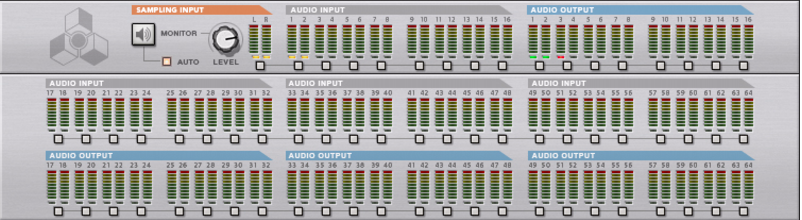The Hardware Interface device is where you connect Reason to the “outside world”. This is where MIDI is received, and where audio signals are routed from physical inputs and to physical outputs of your audio hardware. Here is also where audio output signals are routed to ReWire channels. The Hardware Interface is always present at the top of the rack, and cannot be deleted. This chapter is meant to serve as a panel reference, describing the various sections of the device. How to set up your audio hardware is described in the “Audio Basics” chapter.
The Hardware Interface is normally unfolded, showing a panel with 2 Sampling Inputs, 16 Audio Inputs and 16 Audio Outputs and a couple of buttons.
|
•
|
|
|
Remember that the Hardware Interface is where any possible audio clipping will occur in Reason. Keep an eye on the clipping indicator on the Transport Panel, and also on the individual meters on the Hardware Interface panel. If a channel pushes the meter into the red, the level should be reduced at the source - see “About audio levels” in the “Audio Basics” chapter.
|
Yellow LED: Available but unused channel (no cable connected to the channel jack on the rear panel).
Red LED: Unavailable channel but with a connected cable on the rear panel. No audio will be present on channels with red LEDs.
Refer to “Advanced MIDI Device” for more information.
|
•
|
By clicking the “MORE AUDIO” button at the top on the panel, an additional Audio In and Out panel is shown for a total of 64 inputs and outputs.
|
Refer to “More Audio” for more information.
Refer to “The Big Meter” for more information.
If you are running Reason together with a ReWire compatible host application, you can route any Reason device output to a ReWire channel by connecting the device to any of the audio out connectors at the back of the Hardware Interface. In ReWire mode, all 64 channels are available and any device output routed to a ReWire channel will appear in the ReWire host application on it’s own channel. See the “ReWire” chapter for more information.