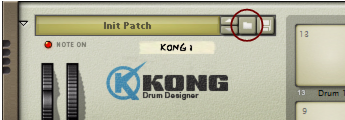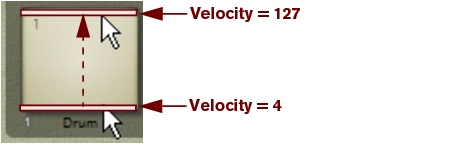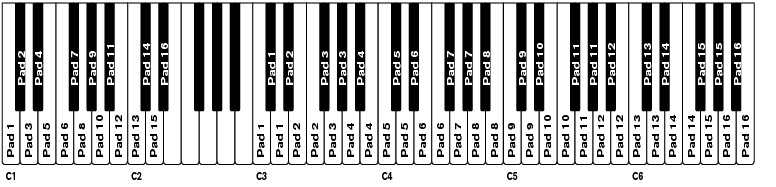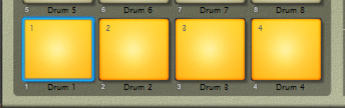When you create a new Kong device it is loaded with a default kit. If you like you can use the default kit - or you can load another Kong Kit patch (or create one from scratch, by loading individual Drum patches). A Kong Kit patch contains settings for the 16 Drum channels, complete with parameter settings and file references to any samples used.
To open the browser, select “Browse Kong Patches” from the Edit menu or device context menu, or click the folder button in the patch section on the device panel.
|
|
Once you have selected a patch, you can step between all the patches in the same folder by using the arrow buttons next to the patch name display.
|
|
|
If you click and hold on the patch name display on the device panel, a pop-up menu will appear, listing all Kong Kit patches in all currently expanded folders in the Patch Browser.
|
|
|
Note that the vertical click position on the pad determines the Velocity value. If you click towards the bottom of a pad, the velocity is low and at the top of each pad the velocity value is high.
|
This will give you a good idea about the dynamics behavior of each drum sound. This also allows you to record in the main sequencer using the full dynamic range of each drum sound, even without a connected MIDI keyboard/control surface.
In the C1-D#2 range, each MIDI note will trig one pad each, from Pad 1 to Pad 16. In the C3-B6 MIDI note range each pad can be triggered from three adjacent keys on your MIDI keyboard. C3-D3 trigs Pad 1, D#3-F3 trigs Pad 2 and so on. The C3-B6 note range is perfect if you want to play fast passages by triggering the same pad from several keys on your MIDI keyboard.
|
|
Loading a sample will automatically open it in an NN-Nano Sampler module (see “NN-Nano Sampler”) and loading a REX file will automatically open it in a Nurse Rex Loop Player module (see “Nurse Rex Loop Player”).
|
|
Alternatively, drag a Kong Drum Patch file, a REX file, a sample or a REX slice from the Browser and drop on the Drum Control Panel - or on any desired drum pad.
|
Depending on if you drop a Drum Patch file, a REX file or a sample/REX slice, the Drum Control Panel or pad is dimmed in orange or blue and a Patch/Sample Replace symbol appears in the center.
|
|
It is important that you drop REX files either on the Drum Control Panel or on a pad. Dropping it elsewhere will replace the entire Kong device with a Dr. Octo Rex device and load the REX file in this device instead!
|
|
4.
|
These parameters are described in “The Drum Control Panel”. Note that the Drum Control Panel parameters are “global” for each Drum channel. Each drum sound can consist of a number of different sound and FX modules, each with their separate set of parameters. Refer to “The Drum modules”, “The Support Generator modules” and “The FX modules” for details about all the modules that can be used to build up a complete Drum sound.
|
6.
|
Note however, that you don’t necessarily need to save the Drum patch - all settings are included when you save a Kong Kit Patch (see “Saving Kit Patches”) and/or your song.
To “initialize” the settings in the Kong, select “Reset Device” from the Edit menu or the device context menu. This removes all samples for all drum sound channels, and sets all parameters to their default values.
Saving patches is done in the same way as with any other Reason device - see “Loading patches” and “Saving patches”.
|
|
Note that you don't have to save any of the 16 individual Drum patches first if you don’t want to - all settings for each individual Drum patch are included in the Kong Kit patch.
|