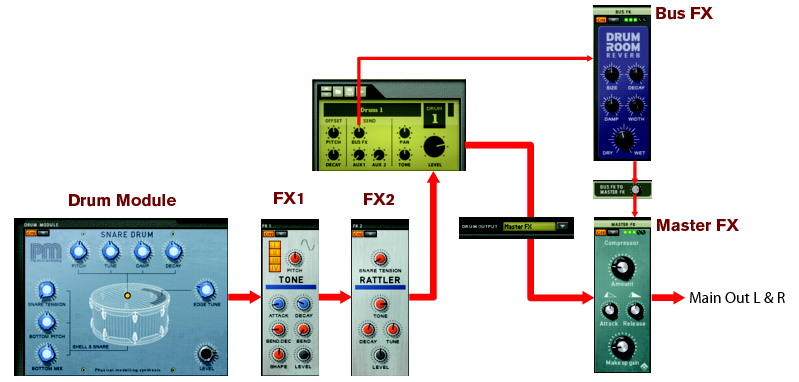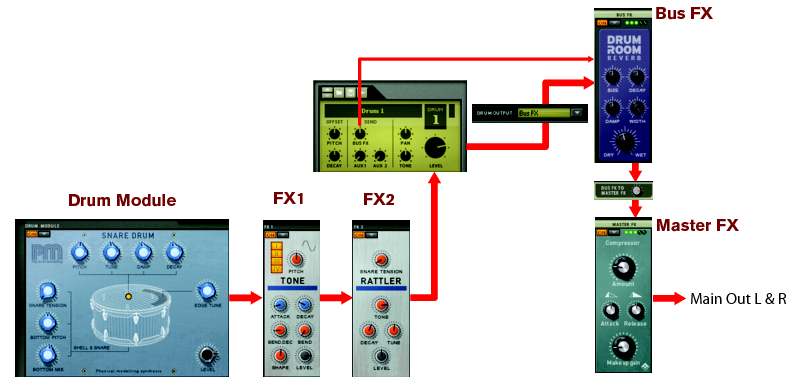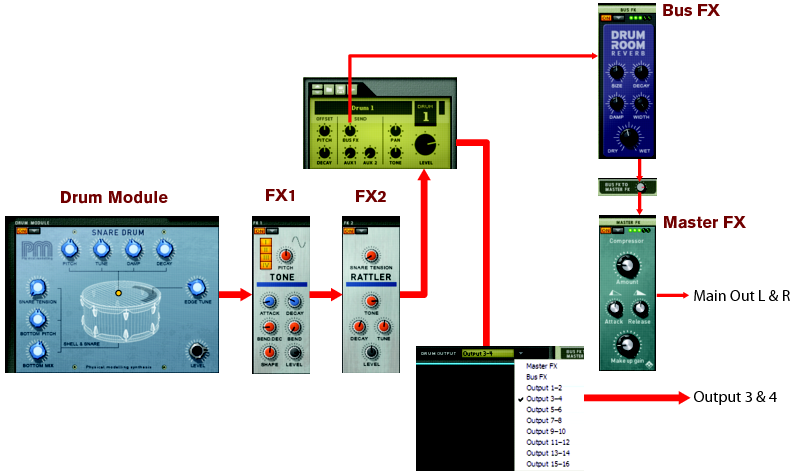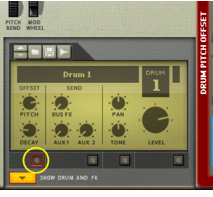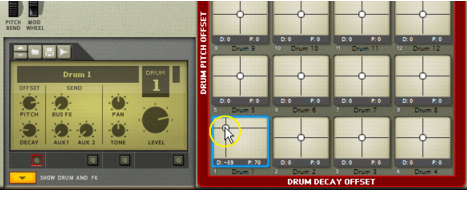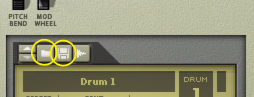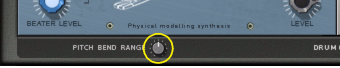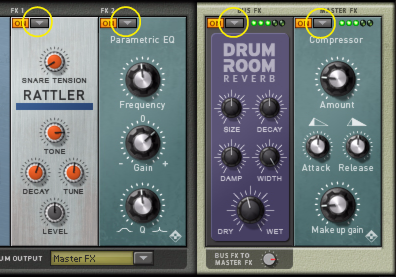The Drum, FX1 and FX2 slots are unique to each of the 16 Drum channels in Kong. The Bus FX and Master FX slots are shared between all Drum channels in the Kong device. You can activate/deactivate any of the slots by clicking the On button at the upper left of each slot.
The output signal from a Drum module is sent via the FX1 and FX2 Slots to the Bus FX, Master FX or to a pair of the individual outputs on the back of the Kong panel. There is also an internal Bus FX Send that can be used to send an audio signal from the Drum via the FX1 and FX2 Slots to the Bus FX. The Bus FX Slot can the hold e.g. a reverb module which can be used a send effect for all the Drum channels. As an extra bonus, you can also hook up an external effect device between the Bus FX and Master FX Slots, see “Using external effects with Kong”.
The signal routing in the Drum and FX section depends on the Drum Output selector setting at the bottom of the Drum and FX section:
When the Drum Output is set to “Master FX”, the signal flow is according to the picture below. If you are using a Bus FX, this is treated as a Send effect with the Bus FX level controlled by the Bus FX knob on the Drum Control Panel.
When the Drum Output is set to “Bus FX”, the signal flow is according to the picture below. Note that the Bus FX is now routed both as an Insert effect and as a Send effect at the same time. Therefore, it might be a good idea to set the Bus FX Send knob on the Drum Control Panel to zero in this configuration.
When the Drum Output is set to any of the separate output pairs “3-4” to “15-16”, the signal flow is according to the picture below. The signals to the selected separate output pair are taken directly after the FX2 via the Master Level knob. Note that the signal via the Bus FX and Master FX is still available on the Main Out L & R and can be controlled with the Bus FX Send knob on the Drum Control Panel.
The Drum Control Panel features a set of “macro controls” that affect parameters in each Drum. These controls scale the parameters in the Drum module and FX modules in the Drum and FX section. There are also some standard parameters that are identical for each Drum: Pan, Tone and Level.
|
•
|
The Decay Offset knob affects the amplitude Decay or Release parameters in all Drum modules plus any FX modules that feature a Decay parameter.
|
Depending on current Drum Output setting, the effect will be a little different - see the examples in “Signal flow”.
|
•
|
The Aux 1 and Aux 2 Send knobs controls the level to any devices connected to the Aux 1 and Aux 2 Send Outputs on the back of the panel, see “Aux Send Out”.
|
A quicker way of editing the Drum Control Panel parameters for several Drum channels at once is by using the Quick Edit function. The Drum Control Panel features four Quick Edit buttons.
The Decay Offset is on the horizontal X-axis and the Pitch Offset is on the vertical Y-axis, as shown in plain text on the big red frame around the Pad section. As you move the crosshair, the corresponding knobs on the Drum Control Panel move as well - and vice versa.
|
3.
|
When you are done, click the Quick Edit button or press [Esc] to exit - or click another Quick Edit button to change other sets of parameters.
|
Loading and Saving Kong Drum patches (“.drum”) are done in the same way as with any other Reason device - see “Creating a new Kit Patch”, “Loading patches” and “Saving patches”.
A Kong Drum patch contains all parameter settings on the Drum Control Panel, including modules and parameter settings in the Drums and FX section - with references to any used samples.
It’s also possible to load samples and REX loops in the Drum Control Panel section. Loading a sample will automatically open it in an NN-Nano Sampler module (see “NN-Nano Sampler”) and loading a REX file will automatically open it in a Nurse Rex Loop Player module (see “Nurse Rex Loop Player”).
The sampling procedure is the same for all devices that can sample (Kong, NN-19, NN-XT and Redrum). The sampling and sample editing procedures are described in detail in the “Sampling” chapter.
|
|
To sample your own sound and automatically load it into an NN-Nano Sampler module in the Drum and FX section, click the Sample button for the desired Drum channel.
|
Refer to the “Sampling” chapter for details on how to set up and use the sampling feature.
Each Drum channel in Kong has a main module slot - the Drum Module slot - to which you can load one of 9 different types of drum sound modules for designing drum sounds.
the following Drum Module types can be selected: NN-Nano Sampler, Nurse Rex Loop Player, Physical Bass Drum, Physical Snare Drum, Physical Tom Tom, Synth Bass Drum, Synth Snare Drum, Synth Tom Tom and Synth Hi-Hat. See “The Drum modules” for details about each Drum module.
At the bottom below the Drum Slot is the Pitch Bend Range parameter which controls the Pitch Bend Range for the Drum Slot. This parameter is global for all types of Drum Modules but is unique to each of the 16 Drum channels.
Each Drum channel also has 2 insert effect slots - the FX 1 and FX 2 Slots - to which you can load one of two different types of support sound generators or one of 9 different effect modules.
the following module types can be selected for the FX 1 and FX 2 Slots: Noise generator, Tone generator, Room Reverb, Transient Shaper, Compressor, Filter, Parametric EQ, Ring Modulator, Rattler, Tape Echo and Overdrive/Resonator. See “The Support Generator modules” and “The FX modules” for details about each module type.