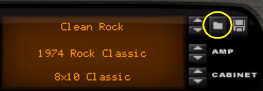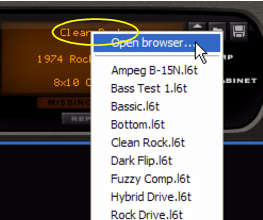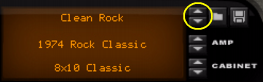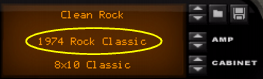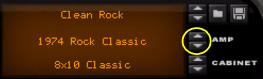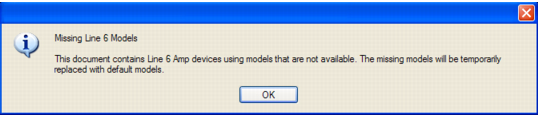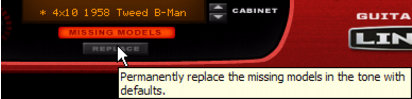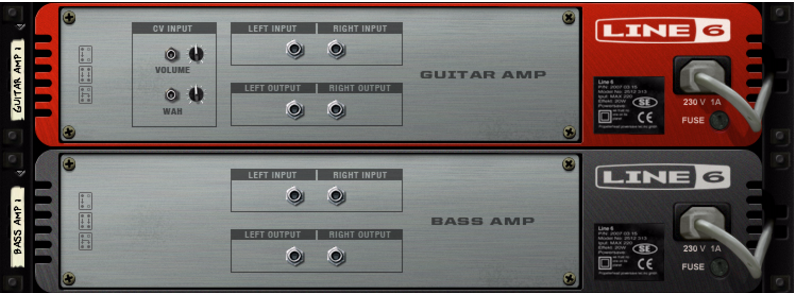Amp Tones contain all panel settings as saved. There are many available Amp Tones in the Sound Bank Effects folder, divided into Guitar Amp Tone and Bass Amp Tone categories. As mentioned previously, these are different patch types and are not compatible.
|
|
Alternatively, select “Open Browser” and choose Amp Tone using the Patch Browser. In the Patch Browser you can preview available Amp Tones before loading them.
|
|
You can also click the Up/Down arrow buttons to the right of the Amp Tone name to step through the currently used folder and select a new Amp Tone.
|
|
|
Line 6 software such as POD Farm comes with a huge number of Tones, by default installed in the Documents folder of your user account. The majority of these Tones can be loaded in Reason's Line 6 Amp devices! If a loaded Tone refers to an Amp or effect model that you don't have access to, it will be substituted - see “About “Missing Models” and the “Replace” function”."
|
There are five basic Amp models to choose from; three Guitar Amp models and two Bass Amp models. Each Amp model has an associated “matching” Cabinet model, although this relationship is not fixed - you can use any amp with any cabinet. For general model descriptions see “About the Amp/Cabinet models”.
|
|
|
•
|
Changing the Amp model alters the tone drastically so the Amp parameters will usually have to be tweaked as Amp parameter settings for one Amp model are not necessarily suitable for a different model. The default Amp parameter settings are optimized for each Amp model.
|
•
|
In case you have made unsaved changes to any Amp parameters and then change the Amp model these parameters remain unchanged.
|
This protects you from accidentally losing any unsaved parameter settings when changing Amp model. Alternatively, if you want to keep parameter settings static when switching between Amp models you can simply manually set these parameters without saving them first. Note that if “No Amp” is selected all Amp parameters are reset to default values.
|
|
To switch Cabinet model, click in the bottom row of the display and select a model from either the Guitar or Bass Cabinet model folders.
|
|
|
The Amp models are listed together with the default Cabinet models but remember that amps & cabs can be combined in any configuration. And don’t feel bound by the Guitar/Bass categories - e.g. try a guitar amp with a bass cabinet for a bass, or use any other mix of Amp/Cab/instrument you like!
|
| Cabinet
|
||||||
|
||||||
|
||||||
|
||||||
|
||||||
|
|
|
|||
Wah and Volume are pedal control parameters. The “Wah” (a resonant filter), and “Volume” (or swell) parameters are used to change tone and volume, respectively. Any suitable Remote control surface (e.g. a MIDI pedal) can be used to record pedal expression live if you so wish. There are also CV control inputs for these parameters.
This is a fixed ratio compressor optimized to “tighten up” the bass sound, i.e. to even out levels and increase punch and sustain. The Threshold control sets the level at which the onset of compression occurs. In practice, this means that the lower the Threshold setting, the more compression will be applied.
If you have a Line 6 USB hardware device connected to your computer, you can access all the Amp and Cabinet model in this device from within the Line 6 Guitar/Bass Amp in Reason. The additional amp/cab models will be listed together with the standard models and are selected and tweaked in the same way!
Run the Line 6 License Manager application and follow the instructions. The Line 6 License Manager application can be downloaded from http://www.line6.com.
|
|
if you are using an iLok key containing a license for POD Farm or POD Farm Platinum, all the licensed amp models will automatically be available in Reason - you don't have to perform any additional downloads or authorizations.
|
|
•
|
If you have licenses for additional amp/effect models on your Line 6 account, you can authorize your computer to use these licenses with Reason.
|
You can also use Amp Tones created with other Line 6 devices (including effect models) in the Line 6 Amps. In the case of effects these will be heard but you will not be able to change parameter settings in Reason. You can, however, use software such as Line 6 POD Farm to change settings and then save it as an Amp Tone which can be used in the Line 6 Amps.
Line 6 hardware also feature various Preamp models which can be selected as Amp models in the Line 6 Amps. You may not have access to all parameters in Reason as these models have different Amp Parameters, but you can use the Line 6 POD Farm to make settings in the same way as with effects.
|
|
The Line 6 Amp devices in Reason will always save Tones in the Pod Farm 2 format. These Tones cannot be opened for editing in Pod Farm 1 - you need to use Pod Farm 2 or later.
|
If you’re opening a patch or a Song where additional Line 6 Amp Models are used, and you don’t have any Line 6 hardware connected to your computer - or if you have Line 6 hardware connected, but the Patch or Song uses models from an optional Model Pack that haven't been installed in your hardware - the “Missing Line 6 Models” alert is shown:
The Song opens with default Line 6 Amp Models instead. On the Line 6 Amp device(s), the “Missing Models” indicator is lit to indicate that you’re currently using a replacement Amp Model.
As long as you don't change the model selection or click the “Replace” button (see below), you can go on working with the song and save it as usual. The information about the missing models is retained - if you later open the song with the right Line 6 hardware connected, the correct models will be used again.