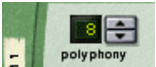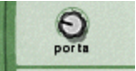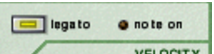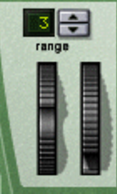To the far left on the Malström’s “control panel” are various parameters that are affected by how you play, and lets you apply modulation by MIDI controls. The following is a description of these controls.
This lets you set the polyphony for the Malström. Polyphony is the number of voices it can play simultaneously. The maximum number is 16 and the minimum is 1, in which case the Malström will be monophonic.
|
|
The number of voices you can play depends of course on the capacity of your computer. Even though the maximum number is 16 it doesn’t necessarily mean that your system is capable of using that many voices. Also note that voices do not consume CPU capacity unless they are really “used”. That is, if you are using a patch that plays two voices but have polyphony set to four, the two “unused” voices do not consume any of your system resources.
|
This is used for controlling portamento. This is a parameter that makes the pitch glide between the notes you play, rather than changing the pitch instantly as soon as you hit a key on your keyboard. By turning this knob you set how long it should take for the pitch to glide from one note to the next as you play them.
By clicking this button you activate/deactivate Legato. Legato in Malström is unique in that it allows you to control whether the sound is monophonic or polyphonic by using your playing style:
|
|
|
|
|
•
|
Virtually all MIDI keyboards have Pitch Bend and Modulation controls. The Malström does not only feature the settings for how incoming MIDI Pitch Bend and Modulation wheel messages should affect the sound, but also two functional wheels that can be used for applying real time modulation and pitch bend if you don’t have these controllers on your keyboard, or if you aren’t using a keyboard at all. The wheels on the Malström also mirror the movements of the wheels on your MIDI keyboard.
The Range parameter sets the maximum amount of pitch bend, i.e. how much it is possible to change the pitch by turning the wheel fully up or down. The maximum range is 24 semitones (2 Octaves). You change the value by clicking the spin controls to the right of the display.
Velocity is used for controlling various parameters according to how hard or soft you play notes on your keyboard. A typical use of velocity control is to make sounds brighter and louder if you strike a key harder. By using the knobs in this section, you can control how much the various parameters will be affected by velocity.
|
|
All of the velocity control knobs are bi-polar, which means that the amount can be set to either positive or negative values, while keeping the knobs in the center position means that no velocity control is applied.
|
|
•
|
|
•
|
|
•
|
This sets velocity control for the Filter Envelope Amount parameter. Positive values will increase the envelope amount the harder you play, and negative values will decrease the amount.
This sets velocity control for the Amp Envelope Attack parameter of osc:A and/or osc:B. Positive values will increase the Attack time the harder you play, and negative values will decrease it.
|
•
|
|
•
|
|
|
Note that you can set the last three parameters (Atk, Shift and Mod) to be velocity controlled for either or both of oscillator/modulator A and B. This is done with the A/B selector switch.
|
The Modulation wheel can be set to control a number of parameters. You can set positive or negative values, just like in the Velocity Control section (see above).
|
•
|
This sets modulation wheel control of the currently active graintable’s index (see “Controlling playback of the graintable”) for osc:A and/or osc:B. Positive values will move the index position forwards if the modulation wheel is pushed forward. Negative values will move it backwards.
|
•
|
This sets modulation wheel control of the Shift parameter of osc:A and/or osc:B (see “Controlling playback of the graintable”).
|
•
|
parameter (see “Filter controls”). Positive values will raise the frequency if the
|
•
|
This sets modulation wheel control of the total amount of modulation from mod:A and/or mod:B. Positive values will increase the settings if the wheel is pushed forward and negative values will decrease the settings.
|
|
You can set whether these parameters on either or both oscillator/modulator/filter A and B will be affected by the modulation wheel. This is done with the A/B selector switch.
|