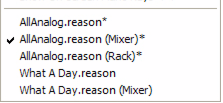Selecting this, or pressing [Ctrl]+[F5], will detach the Main Mixer from the Song document window, and open it in a separate window. When the Main Mixer is detached, the menu item text changes from Detach to Attach. Selecting this will then reattach the Main Mixer to the Song document window again.
Selecting this, or pressing [Ctrl]+[F6], will detach the Rack from the Song document window, and open it in a separate window. When the Rack is detached, the menu item text changes from Detach to Attach. Selecting this will then reattach the Rack to the Song document window.
Selecting this, or pressing [Ctrl]+[F7], will reattach any separate windows to the Song document window and show all areas equally sized.
Selecting this starts up the Authorizer application, which displays the currently installed Rack Extension devices on your computer. Here you can also delete Rack Extension devices from your computer.
Selecting this, or pressing [F8], will show or hide the floating Tool window. This window contains the Sequencer Tools tab (for editing sequencer data) and the Groove Settings tab (for fine-tuning and saving ReGroove patches).
Selecting this, or pressing [F4], will show or hide the floating On-screen Piano Keys window. See “On-screen Piano Keys” for information on how to use the On-screen Piano Keys window.
Selecting this, or pressing [F2], will show or hide the Spectrum EQ Window. See “The Spectrum EQ Window” for more information.
Selecting this, or pressing [Ctrl]+[F3], will show or hide the floating Recording Meter Window. See “The Recording Meter Window” for more information.
This lists all open song document windows. Selecting one makes it the active window. If songs have detached areas in separate windows, these will be included as separate items in the Open Documents list. The currently active window is indicated with a tick to the left of the window name:
In the picture above, the “AllAnalog.reason (Mixer)” window is the currently active window, and consequently the
“AllAnalog.reason” song is the currently active song. The Mixer and Rack areas of this song are currently detached in separate windows. The asterisks (*) to the right of some of the windows show that the song currently contains unsaved edits.
“AllAnalog.reason” song is the currently active song. The Mixer and Rack areas of this song are currently detached in separate windows. The asterisks (*) to the right of some of the windows show that the song currently contains unsaved edits.