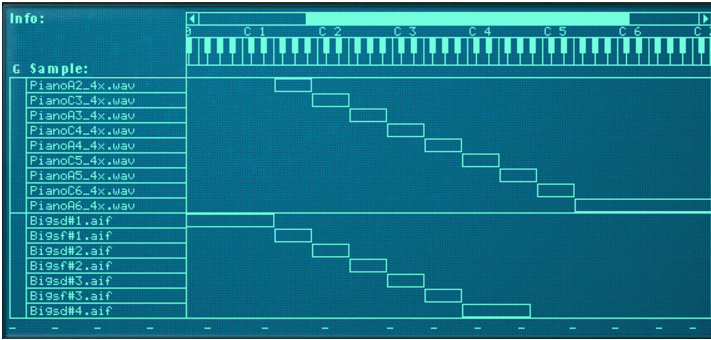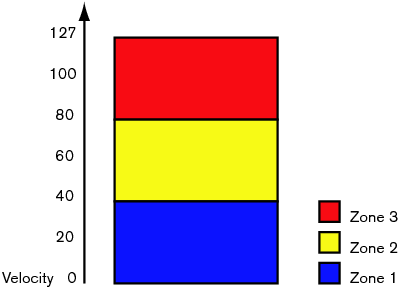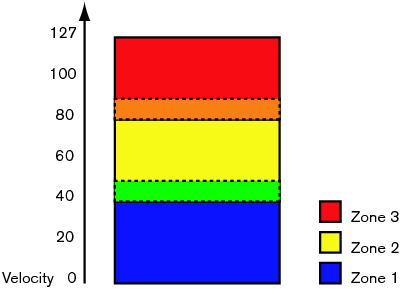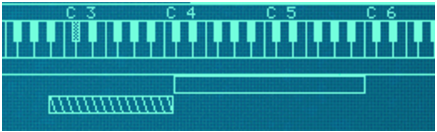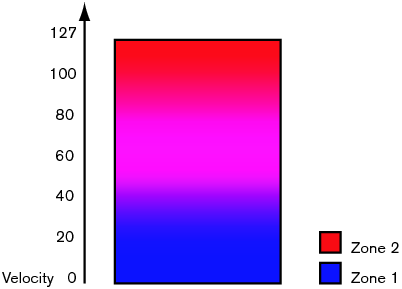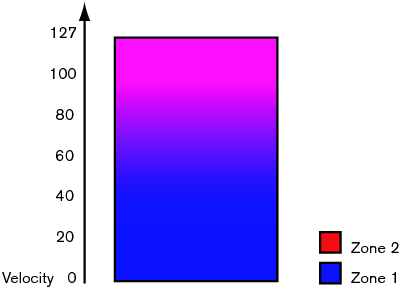You can set things up so that two or more zones have overlapping key ranges - either completely or partially. This way you can create layered sounds, i.e. different samples that are played simultaneously when you press a key on your keyboard.
Whenever you play a key within this keyboard range, the sound produced will be a combination of the piano and the string sample.
In addition, in the example above, the user has arranged the piano samples into one group and the string samples in another. This is convenient since it allows for quick selection of the entire piano map, for example for balancing its level against the strings.
When zones are set up so that their key ranges overlap – completely or partially – you can use velocity switching and crossfading to determine which zones should be played back depending on how hard or soft you play on your MIDI keyboard.
Each time you press a key on your MIDI keyboard, a velocity value between 1-127 is sent to Reason. If you press the key softly, a low velocity value is sent and if you press it hard, a high velocity value is sent.
Now, velocity values between 41 and 60 will trigger samples from both Zone 1 and Zone 2. Likewise, velocity values between 81 and 100 will trigger sounds from Zone 2 and Zone 3.
The Edit menu and the NN-XT context menu contain an item called “Sort Zones by Velocity”. This option lets you automatically sort the selected zones in the display in descending order according to their set low or high velocity values.
When you invoke this option, the selected zones will be sorted from top to bottom starting with the one with the highest “Lo Vel “value.
Note however, that the sorting is done strictly on a group basis. That is, only zones that belong to the same group can be sorted in relation to each other.
|
2.
|
“Lo vel” is the lowest velocity value that should trigger the sample in the zone - i.e. if a key is pressed so softly that the velocity is lower than this value, the sample will not be played.
“Hi vel” is the highest velocity value that should trigger the sample, which means that if a key is pressed so hard that the velocity is higher than this value, the sample will not be played.
At the bottom right in the sample parameter area are two knobs marked “Fade In” and “Fade Out”. These are primarily used for setting up velocity crossfades for smooth transitions between overlapping zones. In order to set up crossfades you adjust the fade out and fade in values for the overlapping zones.
This means that this zone will play at full level with velocity values below 40, With higher velocity values, it will gradually fade out.
This has the effect that as you play velocity values up to 80, this zone will gradually fade in. With velocity values above 80, it will play at full level.
Crossfading can be used to only fade in or fade out a certain sound. One common example is to set things up so that one sound plays the entire velocity range and another is faded in only at high velocity values.
|
|
You can change the values with finer precision by pressing [Shift] while turning the knobs, and you can reset the standard values by pressing [Command] (Mac)/[Ctrl] (Windows) and clicking on the knobs.
|
If you find it tedious to manually set up crossfades between zones, NN-XT can do it for you! The Edit menu and the NN-XT context menu contain an item called “Create Velocity Crossfades”.
NN-XT will analyze the overlapping zones and automatically set up what it deems to be appropriate fade in and fade out values for the zones.