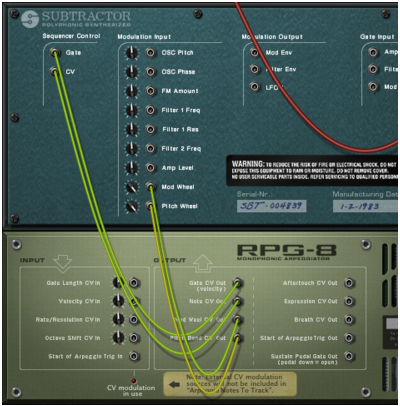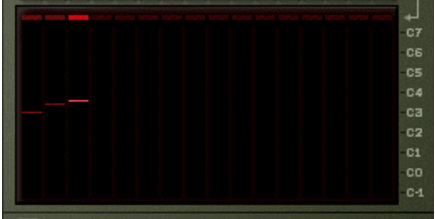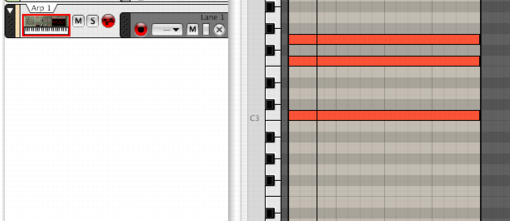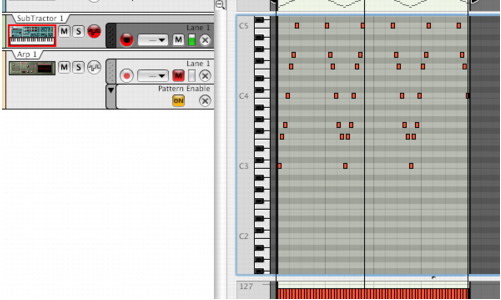The basic procedure is to input note data, either live or recorded, to the RPG-8 device. This note data is in turn sent to a target device via its Sequencer Control CV/Gate inputs. The resulting output from the target device can either be arpeggiated notes or simply mirror what is played on your control surface device. Proceed as follows:
A sequencer track with MIDI focus named “Arp 1” is created for the RPG-8. The RPG-8 Note and Gate CV outputs will be auto-routed to the instrument device Sequencer Control Gate and CV inputs, as you can see if you flip the rack around. In addition, the Mod Wheel and Pitch Bend CV outs are also auto-routed to the corresponding modulation inputs on the target device.
The notes in the chord you play are now arpeggiated for as long as you hold down the keys. The arpeggio will change directly if you release all notes and play another note or chord. If you add notes while holding down a chord, the arpeggio will continue with the added notes.
|
•
|
The display shows the notes played by the arpeggio pattern, with small bars indicating pitch for each step. The display is continuously updated as you play.
|
The various modes govern how the notes are arpeggiated. For example “Up” means from lowest note to highest note, Up+Down from lowest to highest note, then back down to lowest note again. For a description of all the modes see “Mode switch”.
If you play a new chord the arpeggio will continue to play, using the new notes. To stop the arpeggio, deactivate the Hold button or hit Stop on the transport. See “Hold On/Off”.
|
|
Straight, triplet and dotted note values are available. The arpeggiator can also be free running, i.e. not synced to tempo - see “Rate”.
If the knob is turned fully clockwise (“Tie”), the gate is always open (the notes will be played legato). If it is turned fully counter-clockwise, the gate is closed (no sound). See “Gate Length”.
With “1 Oct” selected the arpeggiated notes will be those that you press down on the keyboard. If “2 Oct” is selected the range will be expanded so that the arpeggiated notes play over two octaves, and so on - see “Octave range buttons”.
|
|
By using the Velocity knob you can set the arpeggio to play with a fixed velocity value (selectable between 1 to 127) for all notes. Turning the knob fully clockwise to the “Manual” position means that the arpeggio notes will use the same velocity as the MIDI notes you input.
|
By using the Manual mode and varying the velocity for individual notes the arpeggio will become more animated and rhythmic. See “Velocity”.
That covers the basic principles of how to set up and use the RPG-8 to arpeggiate notes that you play in real time. But to make full use of the RPG-8 there are many further applications:
You can also render the arpeggio output “to track” for full sequencer edit control of the notes generated by the RPG-8 - see “Rendering arpeggio notes to track”.
See “Pattern editor” for a description.
|
|
You can use the RPG-8 as a MIDI to CV converter which allows you to freely assign common performance MIDI controllers like Mod Wheel and Aftertouch to control parameters - see “Using the RPG-8 as a MIDI to CV converter”.
|
The notes that you feed into the Arpeggiator can be recorded and edited in the sequencer. This works pretty much like recording/editing normally, but with a few exceptions which will be duly noted.
In this section we will go through the basic principles of recording MIDI data. As several functions are described later in this chapter (e.g. the Pattern editor) we will keep things simple in this tutorial.
|
•
|
Note that if an arpeggio is playing before you enter recording, the notes that generated this arpeggio will not be recorded! This is because the note-ons have already occurred before recording commenced - only the notes that you enter after recording has started will be recorded.
|
A clip has now been added to the Arp track containing the notes you just recorded. If you play back the clip from the top the arpeggio will play back as you recorded it.
|
|
If you switch to Edit mode for the Arp track, you will see that only the notes that you input to the RPG-8 were recorded - not the actual arpeggio notes generated by the RPG-8 and sent to the target device.
|
The arpeggio you “recorded” is actually still being generated rather than played back. The only difference is that now the arpeggio is generated from the notes you recorded on the track rather than from the notes you played live. Thus, if you change any RPG-8 parameters like Rate or Mode this will change the arpeggio you hear.
This may be fine, depending on the situation. If you simply played some wrong notes you can easily edit them in the sequencer as usual.
|
•
|
If you used Hold when recording (or if you activate Hold during playback) the arpeggio will play for as long the sequencer is in Play mode or until Hold is deactivated.
|
Depending on the situation, the above limitations may or may not be of concern. But there is a quick and effective solution to all above mentioned issues; the “Render Arpeggio Notes to Track” function (see “Rendering arpeggio notes to track”).
You can record note data on several Lanes of the RPG-8 (Arp) track. If you do this, any overlapping note data will be merged and will not play separate arpeggios. The Arp track will always produce a monophonic output regardless of how many overlapping Lanes there are.
If you want to use separate simultaneous arpeggios, with each controlling one voice in a device, you have to use the “Arpeggio Notes to Track” function (see “Rendering arpeggio notes to track”) to separate Lanes in the target device track.
This function allows you to render the arpeggio generated by RPG-8 to the target device track. The arpeggio output - rather than just the source notes that generate the arpeggio - will be rendered as notes allowing for full sequencer edit control.
After rendering, the target device track will have a clip with the arpeggio notes and the RPG-8 track should be muted, so no arpeggiator parameter settings can be changed - only the actual notes can be edited. You can of course always go back to the original Arp track, change arpeggiator parameters and perform the rendering again at any time.
If the range set is longer than the arpeggio pattern(s), the data will be repeated to fit the range.
|
6.
|
Mute the Arp track originally used to generate the arpeggio. If you now activate playback from the transport the arpeggio will play back as note data (the RPG-8 is inactive).
|
|
|
Performance data (e.g. Pitch Bend or Mod Wheel) recorded on the Arp track are not included in the “Arpeggio Notes to Track” operation.
|